Starlink satellite internet is amazing technology when it works. Unfortunately, electronics can break, glitch, or simply behave in odd ways. If you are reading this right now, you are probably experiencing one of those occasions, where Starlink just isn’t working. Does your Starlink app currently look something like this?
Don’t worry! I created this troubleshooting guide to walk you through the steps needed to try to fix the dreaded Offline, Searching, or Booting alert messages in the Starlink app. I’ll explain what causes the errors, and offer several methods to fix them.
Table of Contents
Starlink App
If you haven’t already, be sure to download the Starlink app for iOS or Android. The Starlink app is crucial for managing your system. If you don’t have a smartphone, you can also access the Starlink settings from a web browser on a PC, tablet, or other device that is connected to your Starlink network.
The app is great because it gives you a quick look at the status of your Starlink, as well as statistics for outages, obstructions, and more. You’ll need the app to check for any system alerts before moving forward with this troubleshooting guide.
Starlink Alert Messages
There are several different alert messages that can show up in the Starlink app, depending on what is wrong with your system. To use this troubleshooting guide, find and click on the message that is showing up in your Starlink app right now:
Offline – Starlink Unplugged Or Rebooting
Your Starlink dish is connected to the router with a single cable, called the Starlink cable. The Starlink cable transmits data and power to the dish. When you have the unplugged/rebooting error, it means that there is no communication between the router and the dish.
What causes the error?
The connection to the dish can be interrupted for several reasons. If your Starlink is in the process of rebooting, like from a software update or power outage, this alert message can pop up, and it’s completely normal. If a software update or power outage is the cause, the error should go away after 10-15 minutes.
If you are getting the alert message for more than 15 minutes, that indicates an issue with your system. A defective cable, router, or dish can cause the error. Sometimes there is physical damage, but internal components can also wear down and break. Other times, it’s just a software or hardware glitch, and a simple reboot will solve the issue.
How to fix it
Most of the time, you just need to reboot your system to fix the message. But it could also be a defective cable or other hardware component. To fix the error, try the following solutions in this order:
Solution # 1 – System Reboot
Reboot the system by unplugging the Starlink router power cord. Wait 60 seconds, and then plug it back in. Starlink will take several minutes to boot back up. Go grab a snack or coffee, and check back in about 15 minutes.
After some time has passed, make sure you are connected to your Starlink Wifi network, and check the app again. If the status now says Online, you are good to go. If it still says Offline with the same Starlink Unplugged Or Rebooting alert, try the next solution.
Solution # 2 – Inspect the Starlink Cable
If the reboot didn’t work, take a close look at both ends of the Starlink cable. First, unplug the Starlink router power cord so that your system is powered down. Then, go to your Starlink dish. Take it out of the mount and pull down on the Starlink cable to disconnect it from the mast.
Check the connector for bent/broken pins. If it looks fine, reconnect it to the dish, making sure it is seated all the way. The connector will sit flush with the mast, as shown here:
Now move to the Starlink router and do the same thing. Disconnect the Starlink cable from the router and inspect it for damage. If it looks good, reconnect, making sure it is seated all the way in.
Plug the Starlink router power cable back in. Let your Starlink system boot up for about 15 minutes, and then check the app again. Hopefully, the message has gone away. If it’s still showing up, proceed to the next solution.
Solution # 3 – Router Factory Reset
The last thing to try is to factory reset the Starlink router. To do this, power cycle the router 6 times in a row. To power cycle it, just unplug and then plug back in the power cord 6 times in a row, waiting a moment between each cycle. After repeating 6 times, plug the power cord in and let your system boot up for about 15 minutes.
After waiting for some time, open up the Wifi settings on your phone. Find and connect to the STARLINK network. Then, open the Starlink app to finish setting up the Wifi name and password. Once you reconnect to your new network, check for any error messages.
What to do if you can’t fix the error
If none of the solutions above fixed the error message, you probably have defective hardware. Usually, it’s the Starlink cable that needs to be replaced. Sometimes, the router, or even the dish itself, needs to be replaced.
If your Starlink is still under warranty, create a support ticket with Starlink to request replacement hardware. If you aren’t covered by the warranty, you can order a replacement cable, router, or even a new dish from the Starlink shop.
Offline – Searching
When you are offline due to the Searching status message, it means your Starlink dish is trying to find and connect to the Starlink satellites. When you first boot up your system, it’s normal for Starlink to search for several minutes. But if it lasts longer than 15 minutes, you might have an issue.
What causes the Searching status?
The Searching status can be caused by a few things. The most common reason is a Starlink network outage. These service outages can be regional or system wide. Other reasons for the message are an obstructed view, being outside of the service area, and defective hardware.
You can check websites like Downdetector to see if other people are reporting similar issues. If it seems to be just you with the Searching alert, there are a few things you can try to fix it.
Try to fix it with these solutions
Solution # 1 – Reboot
The first thing to try when you are stuck on the Searching status is a system reboot. To reboot Starlink, unplug the router power cable, wait 60 seconds, and then plug it back in. Give your Starlink about 15 minutes to finish booting back up.
Check the Starlink app status after waiting awhile. Are you still getting the same Offline status? If so, proceed to the next solution.
Solution # 2 – Verify Coverage
If you are a Starlink Roam customer traveling with your Starlink, make sure you are located in a place with active Starlink coverage. Trying to use Starlink outside of active coverage can cause the Searching message.
Residential/Standard service plan customers should double check the Service Address listed on the account. If you are trying to use your Starlink outside of the service address, it won’t connect. You can check your service address by tapping the profile icon in the Starlink app, and then tapping Manage Subscription.
Solution # 3 – Check Obstructions
If your Starlink dish is obstructed by any significant amount, you’ll experience service interruptions. A high amount of obstructions can even cause the Searching status. Use the app to check your obstruction map. If you see a lot of red, you need to find another location for the dish.
To learn more about dish placement and obstructions, check out this guide.
Still getting the Offline – Searching message?
If your system has been Searching for awhile, and none of the solutions above worked, it’s time to contact Starlink customer support. Create a support ticket in the app so that Starlink can troubleshoot the issue.
Offline – Booting
The Offline – Booting message in the Starlink app means that your system is trying to start up. This is a normal status if you’ve just powered the system on, or it just rebooted due to a software update or power outage. If your Starlink is stuck Booting for more than about 15 minutes, you might have an issue.
What causes the Booting status?
Defective hardware is the most common cause. If the dish or router have gone bad, the system cannot properly start up, so you will see the Booting message. Other times, your system just needs a reboot.
How to fix it
Solution # 1 – Reboot Starlink
Turn your Starlink off and then back on by unplugging the router power cord, and then plugging it back in after 60 seconds. Wait about 15 minutes to give the system enough time to boot up.
If you still get the Booting message after waiting 30 minutes or so, you probably have a hardware issue. But there is one more thing to try next.
Solution # 2 – Factory Reset
This solution is less common for the Booting error, but give it a shot anyway. Factory resetting the Starlink router erases all the settings, and restores it back to the factory configuration. It can also help clear out software glitches that will cause odd behavior, like the constant Booting status. Here is how you do it:
- Power cycle the router 6 times in a row by unplugging/plugging in the power cable
- Wait about 15 minutes for the router to boot back up
- Connect your phone to the new STARLINK Wifi network
- Configure your Wifi name and password
Now check the Starlink app status. If you are still seeing the Booting message, you probably have defective hardware.
Contact support if you can’t fix it
If you’ve tried both solutions above, and you are still getting the Offline – Booting status, contact Starlink support by creating a support ticket. Support can remotely diagnose issues with your system, and send you replacement parts if necessary.
Offline – Unexpected Location
What causes it
The Unexpected Location alert message appears in the Starlink app when your dish is not located at the registered service address on the account. This can happen for a couple of reasons. Are you trying to travel with your dish using the Residential/Standard service plan? Another possible cause is that your service address got changed by accident.
How to fix the Unexpected Location alert
Solution # 1 – Check Your Location
To fix the alert message, your dish needs to be physically located at the service address if you have the Residential/Standard plan. If you are using Starlink Roam, you don’t have a service address. But you still need to be in a location that has active Starlink service.
Solution # 2 – Reboot Your System
If you are at the correct address with active Starlink coverage, but you are still getting the location alert, try rebooting your Starlink system. You can reboot by unplugging the router, waiting 30 seconds, and plugging it back in.
If you can’t fix the Unexpected Location message
If the solutions above didn’t work for you, reach out to Starlink support for help. They can look at your assigned equipment and service address to figure out why you are getting the error.
Offline – No Active Account
If you are seeing the alert message above, it means Starlink doesn’t detect an active subscription associated with your dish. Each Starlink dish has to be associated with a Starlink account to work. The dish has an integrated internet modem, so it needs to be tied with a subscription to function properly.
What causes it
If you are getting the No Active Account message, it’s either because your service isn’t active, or you are trying to use a dish that isn’t associated with your account.
How to fix it
Solution # 1 – Check Your Subscription Status
The first fix is to check to make sure you have an active subscription. Tap the profile icon in the Starlink app, and then hit Manage Subscription. Double check that you have an active service plan.
Solution # 2 – Reboot Your System
After checking to be sure you have an active subscription, try rebooting if the alert message persists. Unplug the Starlink router, wait 60 seconds, and plug it back in. Give the system about 15 minutes to boot up, and then check for the alert.
If you still get the No Active Account message
Contact Starlink support if you still get the message after trying the solutions above. Support will be able to look at your subscription settings and hardware, and send a replacement if needed.
Other Starlink Alert Messages
If you haven’t seen your message listed yet, take a look below and see if any of these match what your Starlink app is saying.
Starlink Disconnected
The Disconnected status appears in the Starlink app when there is no connection between your phone and your Starlink system. In other words, the Starlink app is unable to reach the Starlink router.
Usually, you just need to connect back to your Starlink Wifi network to fix this issue. But if that doesn’t work, try to remotely access your Starlink from your phones cellular connection. If you don’t have internet, and can’t seem to connect, I suggest trying a router factory reset.
Network Issue
Network issues usually resolve themselves, unless it’s a regional or global outage event. If you are noticing a lot of Network Issue outages in your statistics, it means there are problems with the Starlink network. Those problems interrupt internet connectivity with your dish.
Unfortunately, there is nothing you can do but wait until the issues are resolved. But if you have consistent problems with this message for days, it’s a good idea to reach out to Starlink support to have them check your system.
No Signal Received
No Signal Received means that your Starlink dish is having trouble communicating with the Starlink satellites. If you have an Offline status for more than about 15 minutes, check out this troubleshooting guide specifically written for this error.
Starlink Customer Support
I recommend reaching out to Starlink customer support if none of the solutions I listed worked. You can create a support ticket, and Starlink will remote in to take a look. They can adjust settings, give you tips, or send replacement hardware if needed. If you aren’t sure how, click here to learn how to create a support ticket.
You can also browse the Starlink support documentation to see if you can find more details about your specific problem. Unfortunately, the support ticket system and support section of the website are the only ways to get in touch with Starlink. They don’t have a phone number or email that you can use.

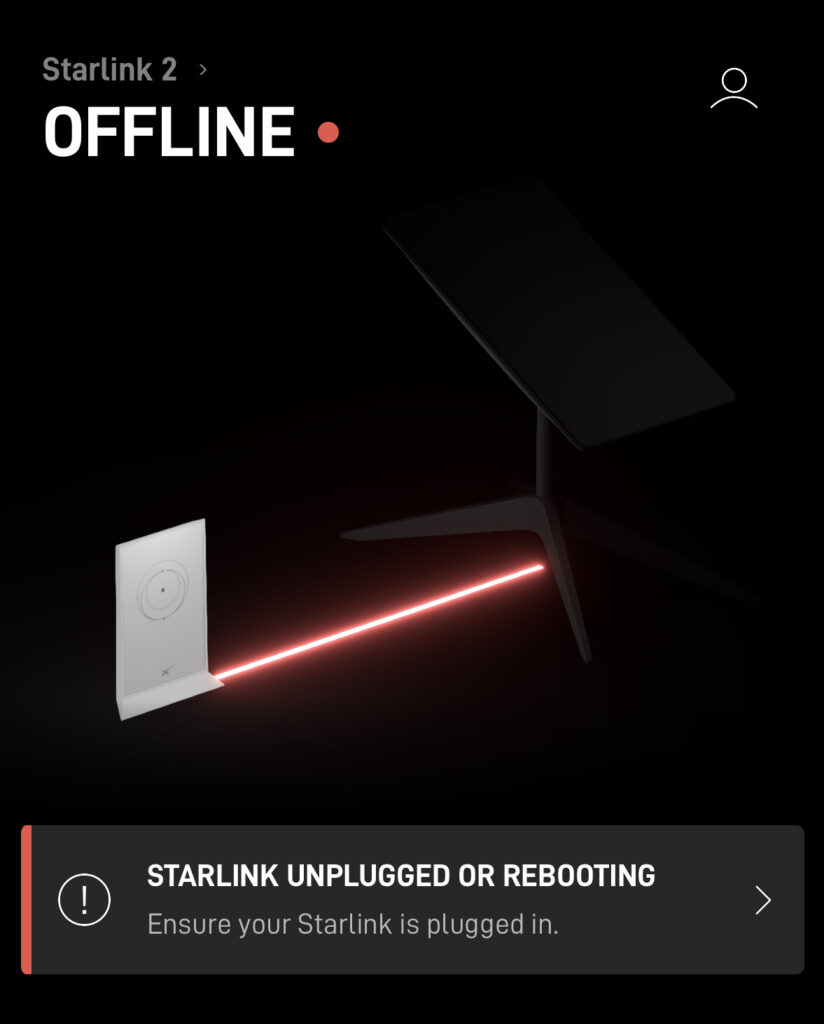
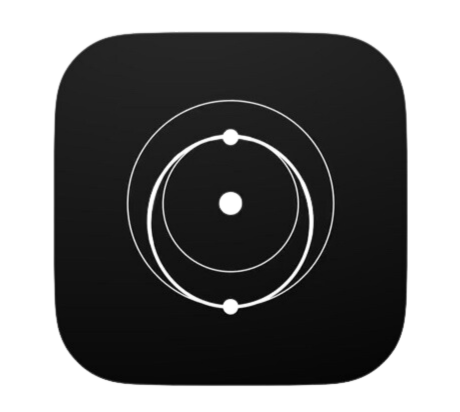

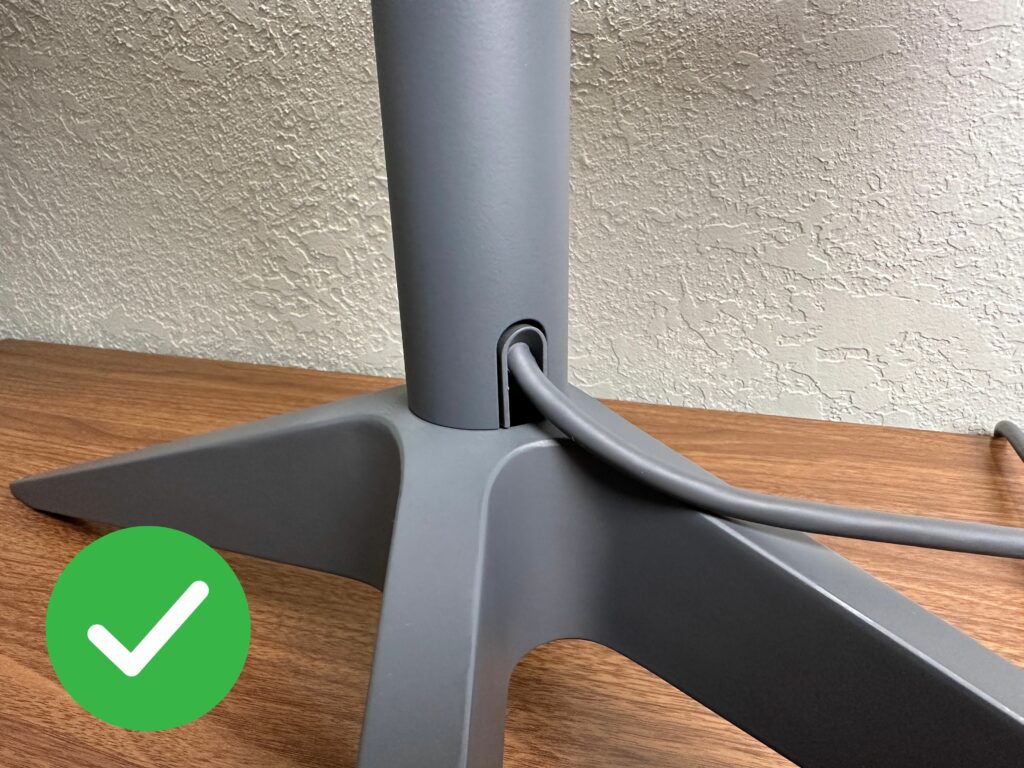
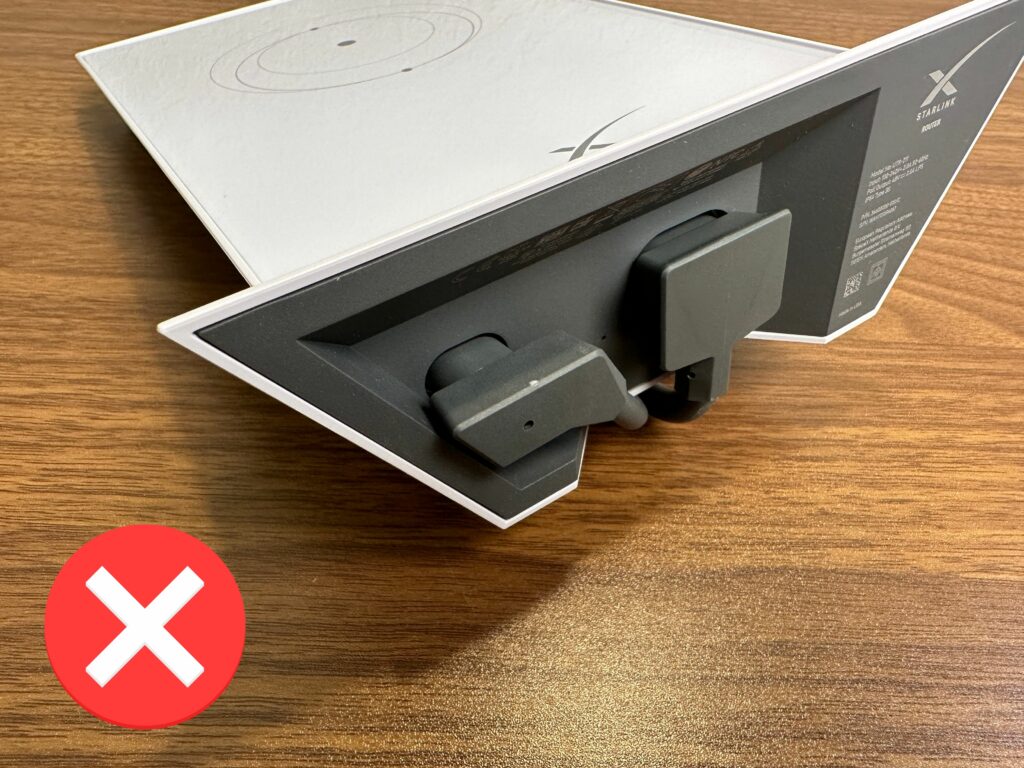
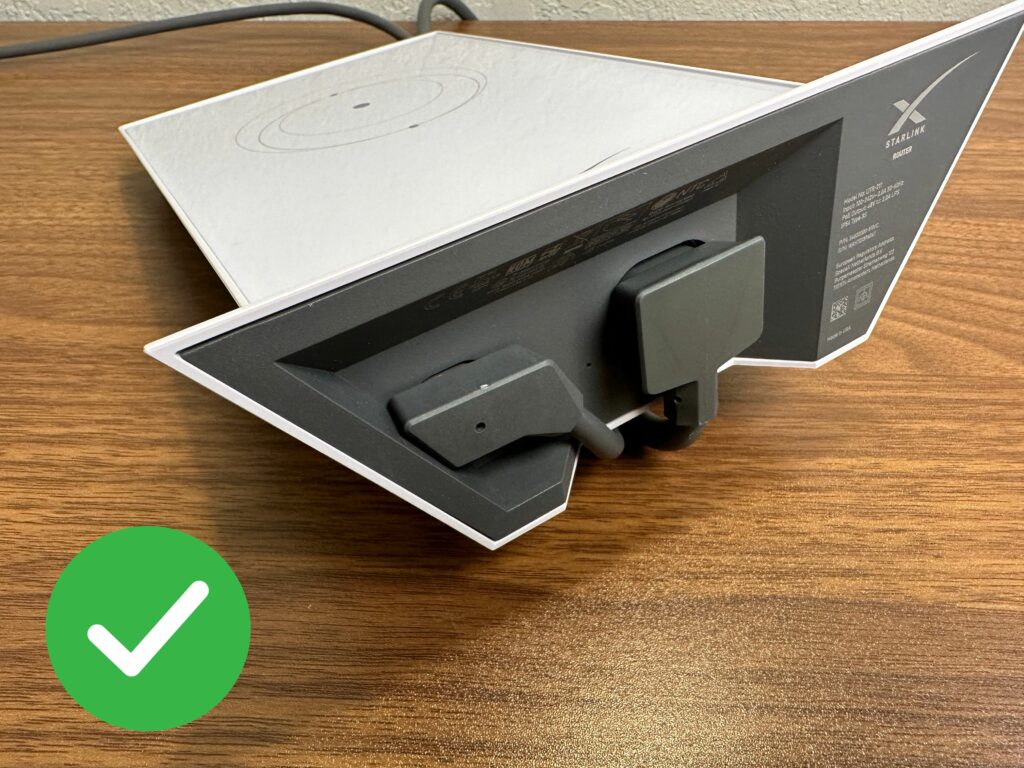
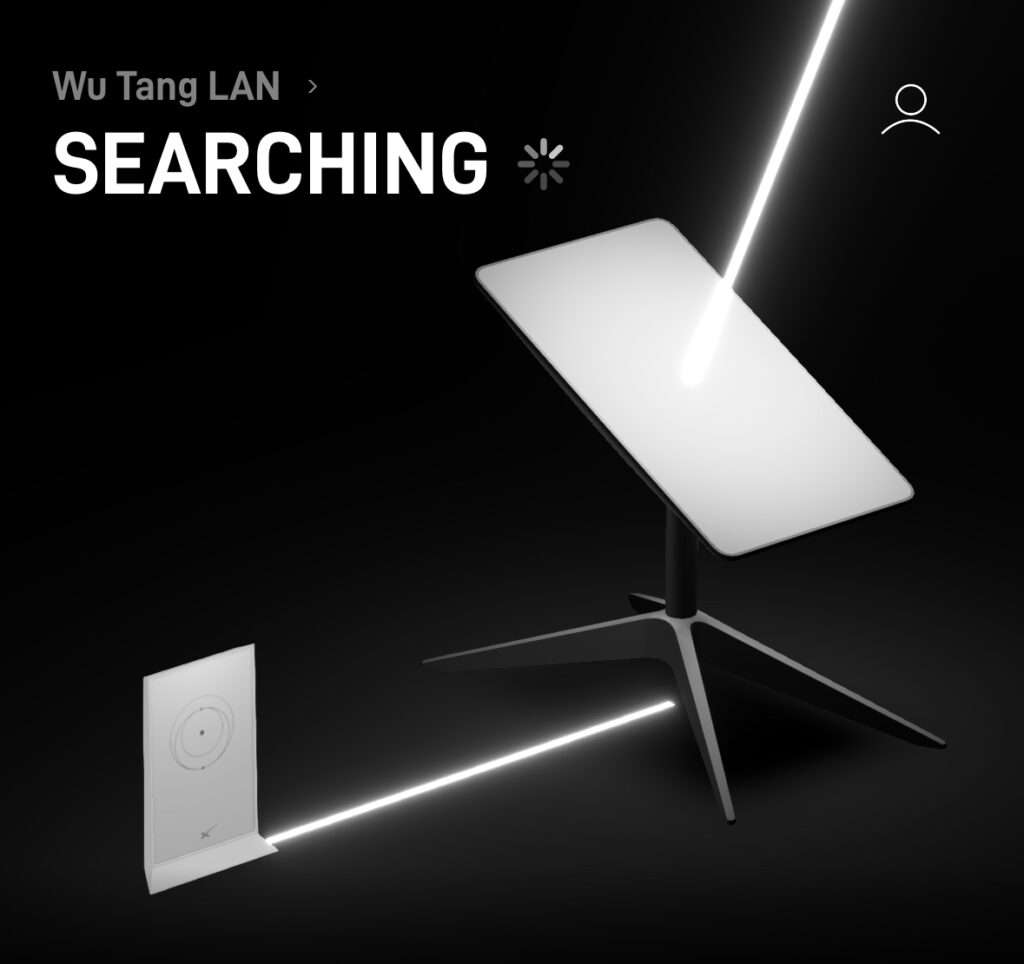

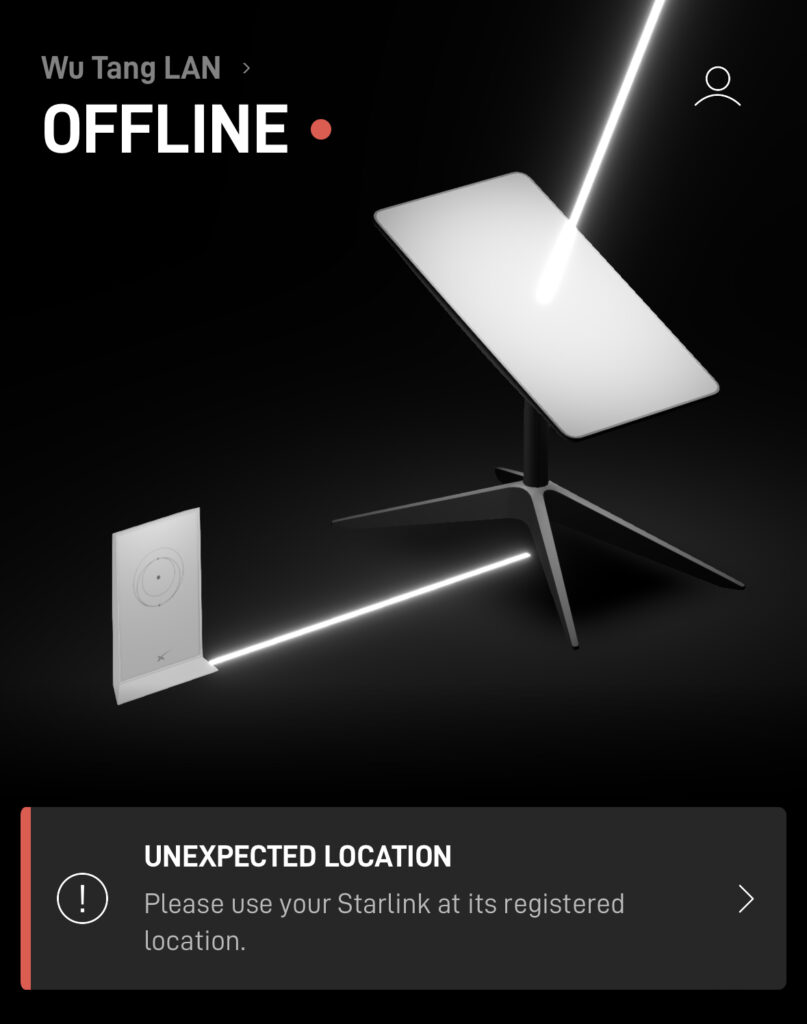
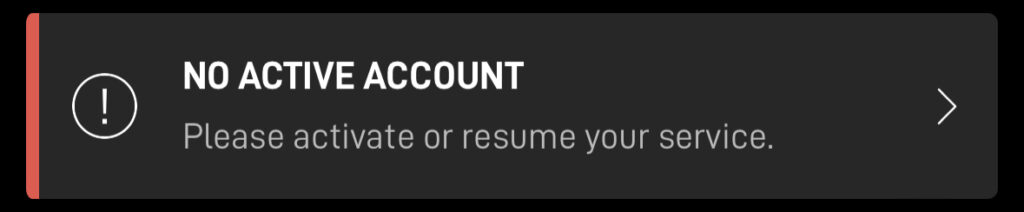
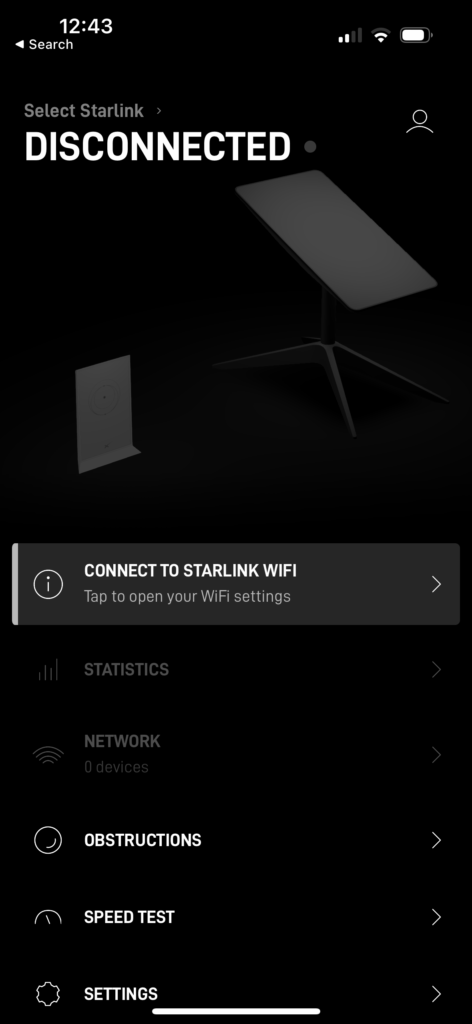


My starlink is disconnected but we still have wifi. We are in a caravan. Have we somehow connected to another travelers starlink.
Unlikely, unless you have their network saved. Go into your phone settings and verify that you are connected to your own Starlink Wifi network. If you can’t find yours, or can’t connect, try the factory reset. If you can connect to your own Wifi and have internet, but it still shows Disconnected in the app, I would still try the factory reset. If that doesn’t work, time to contact support to have them take a look.
The Troubleshooting Guide should be in PDF format to allow Starlink users to access it if they have no internet available.
Is there a plan to do this?
Great idea, I’ll work on that and update the article to include a PDF download.
My Starlink suddenly stopped working Saturday night. It appears my router might be the problem. I have followed all suggestions found as well as a factory reset and it is still not resolved. I submitted a problem ticket through the app and have had zero response. What do I do??
It can take Starlink several days to respond. Can I ask what the issue is? Connect to your Starlink Wifi, and then open up the app. What does the status say? What version of dish do you have?
disconnected! can’t access from phone and it just says disconnected. router is lit, all cables inside and outside have checked and rechecked. We’ve only had starling for two months. worked great until Thursday. starlink is very slow on the response time. I had to send photos of everything and still waiting. I think maybe the cables outside are bad.
If it says “Disconnected” on the app, it means there is no Wifi connection to the Starlink router. Confirm in your device settings that you are indeed connected to the right Wifi network. If you can’t see your Starlink network, or can’t connect, there might be an issue with it. You can try a factory reset.
THIS IS US EXACTLY RIGHT NOW, IM READY TO SCREAM!!!!!!
How do you get a new password with starlink?
You use the forgot password link on the login page. If you mean the router, you can use the Starlink app to set a new Wifi password, or factory reset the router to start over and set a password.
Hi,My app says that the router is not associated with the Starlink?? The Internet works. I only found out because I got new phone & went in the app .I rebooted the router & also the dish. Could there be the wrong dish selected ?? We did have a power failure 2 weeks ago.
I would first make sure you are signed in to the Starlink app. If you are, try a factory reset of the router by power cycling it 6 times in a row. You will have to put in a network name and password again. If that doesn’t fix it, contact Starlink for assistance.
Mine is doing the same thing i abougth on best buy I follow the steps I put the number that star with kit but it still said wrong number it won’t take it and am doing it on my laptop and phone and it won’t work
I saw you said that we have to do it on pc and I did and still nothing am so mad I can’t get it to work because I don’t have account
Try the serial number that is printed on the bottom of the dish mast. If that doesn’t work, return it to Best Buy and let them know the issue.
Just when through a “disconnected” situation. On cell data the app showed the dish connected. Switching to Wi-Fi it showed disconnected. I swapped routers, cables, and performed several reboots. Continued to connect disconnect at random. Found the cable connection at the dish had worked loose maybe 1/16 or so of an inch. This was just enough to cause issues with the connect, but still power the dish. I am using the Starlink router in bypass mode. Hope this helps someone else.
my starlink router won’t power on at all in any plug in
Sounds like it’s bad, I would recommend creating a ticket to have Starlink send you a new router.
So my router was super hot and suddenly it powered off, its connected to power supply but doesn’t power on again, i think something is burnt, any ideas?
If there are no lights on the Starlink router, it is likely bad. You can try another outlet to make sure it isn’t a tripped circuit. Try an outlet in another room. If the router is bad, contact Support and they can send you a new one.
If my router us causing my disconnted notice, will the dish stop retracting also?
If the app says Disconnected, that means there is no communication to the router or Starlink system, so you wouldn’t be able to stow/retract the dish.
Here is an oddball. My Starlink is active currently on my Mac Laptop, surrently running Catalina 10.15.7. I can access internet but my Iphone 8, which has been using Starlink in the past refuses to open Starlink for some reason. It has been doing so earlier. I have tried rebooting Starlink, the iphone running 16.7.2 simply now refuses to connect. So=ince the mac is working why is the phone not? I realize this must be a phone problem but i can find no one on line who has a clue. Any suggestions?
Try to separate the 2.4 and 5 ghz Wifi channels, and then manually connect the iPhone to the 2.4 channel and then 5 ghz channel to see if you can get one to work.