One of the cool features of Starlink internet is the built in statistics and administration tool. Using your mobile device or web browser, you can access the administration dashboard to check the system status, change settings, or view other information about your system.
The dish itself has firmware that generates this statistics page. You don’t necessarily need to be using the Starlink router to access the dashboard. In this article, I’ll explain the two methods of accessing the Starlink router administration page.
Starlink App Method
The easiest way to access the Starlink router administration dashboard is through the Starlink app. The Starlink app is available for iOS and Android devices. If you haven’t already, visit your app store and search for Starlink.
To access the Starlink router settings from the app, be sure you are connected to your Starlink Wifi network. Also be sure you are logged in to your Starlink account in the app.
When you open the app, you’ll land on the dashboard. Here, you’ll see important information, like the status of Starlink. There are also buttons for testing internet speed, checking for obstructions, adjusting network settings, and looking at network statistics.
The Settings button is where you’ll find advanced router settings, such as splitting the 2.4 and 5 GHz Wifi networks, or enabling custom DNS.
Web Browser Method
The other way to access the Starlink router is through a web browser on a device that is on your Starlink home network. This method doesn’t require the use of the app, just a web browser.
To access Starlink via a web browser, type in the following IP address in your web browser:
http://dishy.starlink.com/
You can also use the Starlink dish IP address instead:
http://192.168.100.1
It’s important that you use http:// and not https:// when accessing the Starlink router page.
If you are using a third party router and you have bypass mode enabled, you might need to manually type in the statistics URL in order to see your network statistics. Obviously, you won’t have access to other Starlink router options in bypass mode:
http://dishy.starlink.com/statistics
Still can’t get to the statistics page on a third party router? Try creating a static route in your router configuration:
Network destination: 192.168.100.0
Subnet Mask: 255.255.255.0
Gateway: 192.168.100.1
Interface: WAN
The web version of the Starlink administrative dashboard has a similar layout and functions, but some settings and features are not available via the browser method. For example, you cannot change advanced Wifi settings.
How To Change The Starlink Wifi Password
When you first setup and install Starlink, one of the first things you are prompted to do is change the Starlink Wifi network name and password. If you’ve lost your password, or you need to change it for any reason, you can do that in the Starlink app by following these steps:
- Open the Starlink app
- Scroll down and tap Settings
- Under Wifi Configuration, type in a new password (and/or network name) and hit Save
- The router will reboot. Wait a minute or two and then reconnect to the Starlink Wifi network with your new password
You will have to reconnect all of your other devices when the network name or password is changed.
See also: How To: Starlink Router Factory Reset

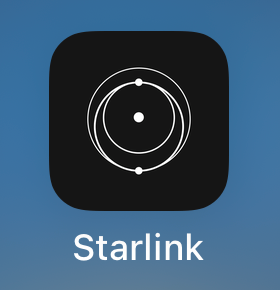

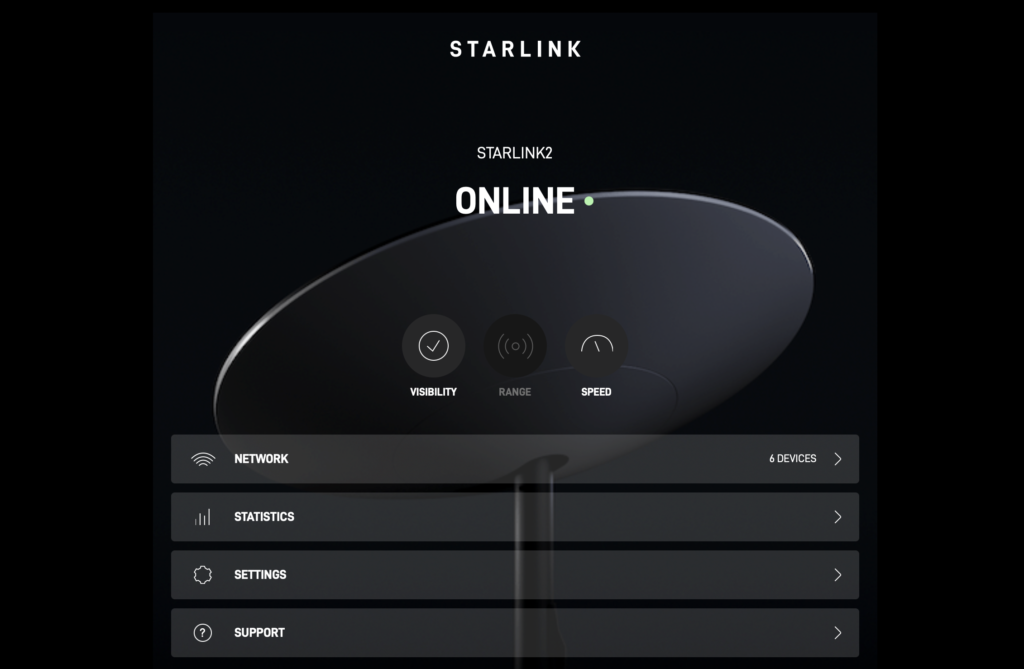
Hi ,
I’m new here…
having trouble on UDM Pro when I need tu install my dyndns account into it .
my starlink is on bridge mode ,connect to wan1 and DHCP IPV4 .
Wan1 connection reveal IP Public address 100.103.131.78 ,but it’s not the real ,so my dyndns account update this Ip address on the web and in fact I can’t access from outside or ping my home network .
Is anyone able to help me please because I need to connect to home NAS servers from anywhere .
best regards to everyone !!
If you have anything but the Priority plan, the IP you get from Starlink won’t be publicly accessible.
How would I adjust modem settings to open ports to connect remotely? Is that built into the software?
There are no options for port configuration on the Starlink routers, you would need a 3rd party router for that functionality.
Recently, I purchased a rectangular dishy with a v2 router. I’m relatively happy with it even though it doesn’t have any Ethernet ports. As a workaround, so I could connect my Hue lighting bridge and NAS devices, I set up my Netgear Router (Model: R6900v2) in bridge mode. This is working great, with one exception, the NAS’s tend to change IP addresses from time to time which makes them inaccessible, until I figure out their new IP address. So, I thought I’d set up my bridged router with a Static IP address so it would always be the same, but I’m not sure what Subnet Mask and Gateway IP Address to use. Also, it appears that I can set the DNS Server Addresses statically, which I assume would be the same as what I have setup in the StarLink app (Currently 208.67.222.222, 208.67.220.220). Right now, my Netgear router is on 192.168.1.𝕏𝕏 (and have no reason to change it), but I’m not sure what to set my Subnet and Gateway addresses to. I’m thinking it should be Subnet Mask: 255.255.255.0 and Gateway: 192.168.1.1. Looking forward to your response. Thank you!
Let it be noted that I’m aware that by setting a static IP address for my bridged router, I’m not actually setting a static address for the NAS devices. These will likely still change because it appears that I cannot change any LAN setting while it bridge mode.
Have you tried from a phone? I’m probably over cautious on RF being inherently risky and like 32″ monitor with mouse and kb vs tiny touch virtual buttons while trying to sort out what should be a simple process and/or fix. Try 192.168.100.nnn for the IP. That is how my gen3 setup is set. Do you know where the tech support side of SpacyX is located? Working in constant crisis mode is stressful and stress kills. The founder is one bright sunny beach person. 2 things I wonder are A) Space litter patrol(s). B) Designed to burn up on re-entry is an interesting idea but cannot be assured. Have you found a way to retrieve a password set while juggling 2 similar and completely different satellite isps? I’d best go feed the bovines and drive a tractor into town to pull my car out of tow yard. N/M on the pwd thing. Was using M$not Edge but dishy.anti.is using Chrome. G’day Major Michael. Just realized this post is in re to a rather old one.
I’m a first user I’m setting my account for payment to begin starlink , but i will change and cancel the existing account to another account for payment. will this be a issue
You won’t have any issues changing the payment method on the account.
It is said that you have to wait from 90 to 120 days from the date of service activation while changing the subscription plan from one region to another. Is there that period or is it possible at any time to change the service? Will it work?
You should be able to change plans at any time, understanding that billing works on the monthly billing cycles. The 90/120 day waiting period is when you cancel the account, and transfer equipment.
how can i block a user using my starlink
You would need a 3rd party router for this feature. You could try to change the Wifi password, which would kick all currently connected users off the network. They would need the new password to log back in.
NECESITO SABER COMO BOTAR A INTRUSOS DE MI RED WIFI DE STARLINK
I purchased starlink equipment through their website and was able to install it but had so issue logging into my account. i have tried resetting my password in the app and on their website, but was not successful. I used the wrong email address when setting up my account and also forgot my password. Now i am locked out and cant reset it. When i try to connect to the wifi, it’s asking for a password, but i don’t have one and i don’t have a way to communicate with Starlink. I tried connecting to the router through a web browser using the http://192.168.100.1 and http://dishy.starlink.com/ to see if i could set up a password for the wifi, but i can’t access the router. I even tried using the http://192.168.100.0 to use another router, but that does not work either and when i try going back to the .1, I am getting site not accessible.
The Wifi password has nothing to do with your Starlink account, you set the Wifi password when you originally set up Starlink. To reset the Wifi password, you need to factory reset the router. Then, you’ll be able to set another Wifi name and password so that you can have internet:
https://www.starlinkhardware.com/how-to-starlink-router-factory-reset/
Hey, I’m new to Starlink. I need to know my MAC address. How can I find it?
Connect to the Starlink Wifi. Then go to Network > Nodes to see the router MAC address. Network > Devices shows device MAC addresses.
My work has logins from outside OZ blocked and trying to work from home I cannot log into office 365 as my sign ins say I am trying to log in from Los Angeles. Is there a setting somewhere I can change to fix this
In Australia btw
I’d suggest to VPN to somewhere local (NordVPN or ExpressVPN are good options).
for the moment , i want to use temporaly my Set up to an other country. how to bypass the firewall of starlink ? this country is not on the available list for the moment
If the country is within the same continent, the Roam plan might provide coverage there. But if Starlink has blocked access for whatever reason, there is no way to bypass.
is it possible to hide the starlink wifi? im going to use in a place that there isnt other wifi near by, so i dont want people around to know that there is a starlink antenna, to be stollen…
Not that I know of. You could always name it HughesNetWifi and then nobody would want to steal it haha. Or something like VerizonHotSpot2. Starlink units are basically worthless while attached to your account, someone stealing it couldn’t use it unless they found someone to scam with it.
Hi Noah,
My Starlink box (Dish and Router in) has been stolen and unfortunately my wife left the password and name in the box. Looking at the app today it is being used…! Is there a way I can find out where it is?
I recommend creating a support ticket with Starlink to handle this. They can get a GPS location on the dish, and deactivate it for you, rendering it useless. If you mean account name and password, and not router name/password, I recommend updating your Starlink account password immediately.
Can I password protect my StarLink router to keep any random person from connecting to it? It seems like there is no option to stop unwanted people from connecting to my WiFi
Yes, you are supposed to set a new Wifi name and password when you originally setup the equipment. But if you didn’t, you will need to log in to the Starlink app and change the Wifi password in the network settings. Go to Settings > Networks to find this page in the app.
Apart from being your customer, we are also a company that provides Starlink dish installation in Ontario Canada. We have recently noticed one common problem our customers face regularly. Once the Starlink dish is installaed, everything works well and there are no problems with the internet connection at all. However, when our client purchase and install your Ethernet Adapter to connect other devices to the router, they start experiencing internet issues. Their internet connection often gets disrupted and it happens on a regular basis throughout the day.
Could you please help us solve this problem or explain why it happens and how to avoid it? Thank you
My site isn’t affiliated with Starlink, but I would guess this is a faulty router or Ethernet Adapter issue. I would check and see if the overall internet is affected, or just Ethernet? I’m leaning more towards a bad router that needs replaced, if all internet from Starlink is being disrupted.
Or they are using the same 192.168.x.x address range internally
Can I change my Starlink email address in the Starlink app?
You should be able to, but I think the app just redirects you to the mobile website for account management.
If am out of my home why does my second Starlink router i use like a mesh not visible in the app
I believe it only shows the full network diagram when connected directly to the Wifi network. Even remotely, you can’t manage all the Wifi settings.
We have the equipment, mesh router correct wiring and an account. They are indicating my area is covered for service. We are stuck on how to get the equipment to communicate with the StarLink system. Your notes here do not seem to cover this issue and we cannot get any response from Starlink support. Any suggestions?
What mesh hardware do you have? The Starlink mesh nodes or 3rd party? For 3rd party, you need to purchase the Starlink Ethernet Adapter. It gives you an Ethernet port that you will plug into your 3rd party router WAN/Internet port. And then follow the setup instructions for the 3rd party system to get it up and running. Then put the Starlink router into Bypass mode in the Starlink app so that you don’t have two routers running. For Starlink Mesh Nodes, you simply plug in the AC power on the node, open the app, and confirm that you want to add the mesh node to your system.
What is the Hidden Network that I see from my Manage WiFi connection each time my Starlink router is powered on and how can I connect to it?
Note: The hidden network is in addition to SSID that I have set up in the Starlink router.
Do you have the 2.4 and 5ghz channels separated? Could be if your device is connecting to the 5ghz network, it just hides the additional band that it’s not going to use. Otherwise, I’m not sure, I’ve never heard of any kind of hidden network.
No, I didn’t split the [2.4 / 5 GHz Networks]. I have read about the same issue mentioned on Reddit, though there was no concrete explanation for it. Here is a link to it https://www.reddit.com/r/Starlink/comments/u218of/starlink_router_showing_hidden_network_on_wifi/
Doesn’t seem to be a problem or something that you would want to connect to. I wouldn’t worry about it.
What is the username and password to access the Starlink router from the browser?
There is no authentication.
So by using the ethernet adapter, turning off Starlink WiFi, and connecting to my MESH system I loose the ability to manage the Starlink router/modem.
No, you can still access the modem and Starlink functions through the app. You just lose the ability to change some Starlink router specific things, like custom DNS, separate 2.4/5ghz channels, etc. But those things also probably exist with your 3rd party mesh system.
dishy.starlink.com
This site is blocked due to a security threat that was discovered by the Cisco Umbrella security researchers.
It’s probably blocked on your end due to not being HTTPS. But if you are connected to your Starlink network locally, this or the IP address will work to access the Starlink settings.
How do you connect locally? I’m not locating the info.
You just need to be on the same network as your Starlink (Wifi or connected to the Ethernet port).