Are you having Wifi signal issues in certain parts of your home? A mesh Wifi system might be the answer to your problem. Mesh networks are nothing new in home networking, but an official Starlink accessory now allows people to easily implement a mesh network in their home without 3rd party hardware or IT experience.
The accessory that creates the mesh network is the Starlink Mesh Router. In this article, I will explain what mesh networks are and how they work. I will also detail the different types of mesh routers that Starlink offers. Finally, I will recommend some 3rd party mesh systems to consider, in case you need additional features not offered by the Starlink routers.
What is a mesh network?
A mesh network is a system of wireless access points, aka mesh nodes, that can all communicate with each other and with the main router. It is referred to as a mesh network because of the inter-connectivity between all nodes, and the seamless coverage that they provide. Think of a mesh fabric and how it looks up close. Mesh nodes connect to each other in a similar pattern, blanketing your home with Wifi coverage.
Installing a mesh network in your home expands your Wifi signal in a more uniform and reliable way. Most mesh networks can be installed wirelessly, meaning a physical Ethernet cable back to a switch is not necessary. Simply plug in the power to the mesh node, and it connects over Wifi. There are wired mesh networks as well, where the nodes communicate over Ethernet instead of Wifi.

Mesh networks allow you to have a single wireless network that covers your entire house. If you have a smaller area, it isn’t as big of a concern. But, if you have a 3000 sq ft home with three floors, getting uniform Wifi coverage can be a challenge. Wifi signals don’t navigate walls, floors, or even large furniture very well. Mesh networks change that, allowing you to solve your Wifi issues by installing mesh nodes for complete coverage over multiple rooms and floors.
When using the mesh network and moving around your house, the signal is automatically transferred from mesh node to mesh node, and then back to the main router without interruption. It’s like having one super Wifi router for your entire house.
Starlink’s mesh solution

You may be thinking, if mesh networks are nothing new, why is Starlink coming out with their own mesh system? The main reason for the Starlink Mesh Router is the ease of installation and integration with the Starlink system.
With 3rd party hardware, a certain level of networking and IT knowledge is required. Most people don’t want to read through a lengthy manual or spend 4 hours setting up their network. The official Starlink mesh nodes are plug and play, requiring virtually no networking knowledge.
Starlink Mesh Router features

The latest Starlink mesh router, the Gen 3 Mesh Router, supports IEEE 802.11a/b/g/n/ac/ax standards, has tri-band 2.4Ghz and 5Ghz radios, and Wifi 6 technology. Each mesh router comes with a power adapter. There are two Ethernet LAN ports available on the back of the router, to connect devices directly to the mesh node.
Gen 3 Mesh Router’s support Ethernet backhaul in addition to wireless communication. This means that you can install them as a wired or wireless mesh system. The Wifi 6 technology significantly improves their Wifi speed and range over previous router versions. The Gen 3 Mesh Router is identical to the Gen 3 Router included in the Standard Starlink kit. For more information on the Gen 3 Router, be sure to check out our full review.

Starlink’s Gen 2 Mesh Router supports IEEE 802.11a/b/g/n/ac standards, has Wifi 5 technology, and dual-band radios. It comes with an AC power cord. Although Gen 2 routers and mesh nodes don’t have built-in Ethernet ports, you can purchase the Starlink Ethernet Adapter accessory to add an Ethernet LAN port. Gen 2 units do not support Ethernet backhaul, so you can’t pair them with a wired connection.
Price
The latest Gen 3 Mesh Router costs $250, while the Gen 2 Mesh Router is more budget friendly at $145. Starlink accessories can be purchased in the Starlink.com shop.
Compatibility
You can use Starlink mesh routers with any Starlink dish model, provided the main Starlink router is Gen 2 or above. Starlink Gen 1 Routers are not mesh compatible, however, you can purchase a Gen 3 Router to replace the Gen 1 Router to get mesh functionality.
Gen 2 and Gen 3 mesh routers are compatible with each other, meaning you can pair a Gen 3 unit with a Gen 2 Router, or you can use a Gen 2 Mesh Router with a Gen 3 system.
Interestingly, the Starlink Mesh Router is identical to the Starlink router that comes with each hardware kit. This is the case with Gen 2 and Gen 3 units. That means you can use a mesh router as the main router if you need to. Or, if you have an extra router laying around from an old kit, you could use it as a mesh node in your Starlink system.
Starlink recommends sticking with 3 or less mesh routers on your system. This is in addition to the main Starlink router.
How to set up Starlink mesh
Installing and setting up a Starlink mesh system is very simple, and can be done in just a few steps:
Step 1: Find a good spot
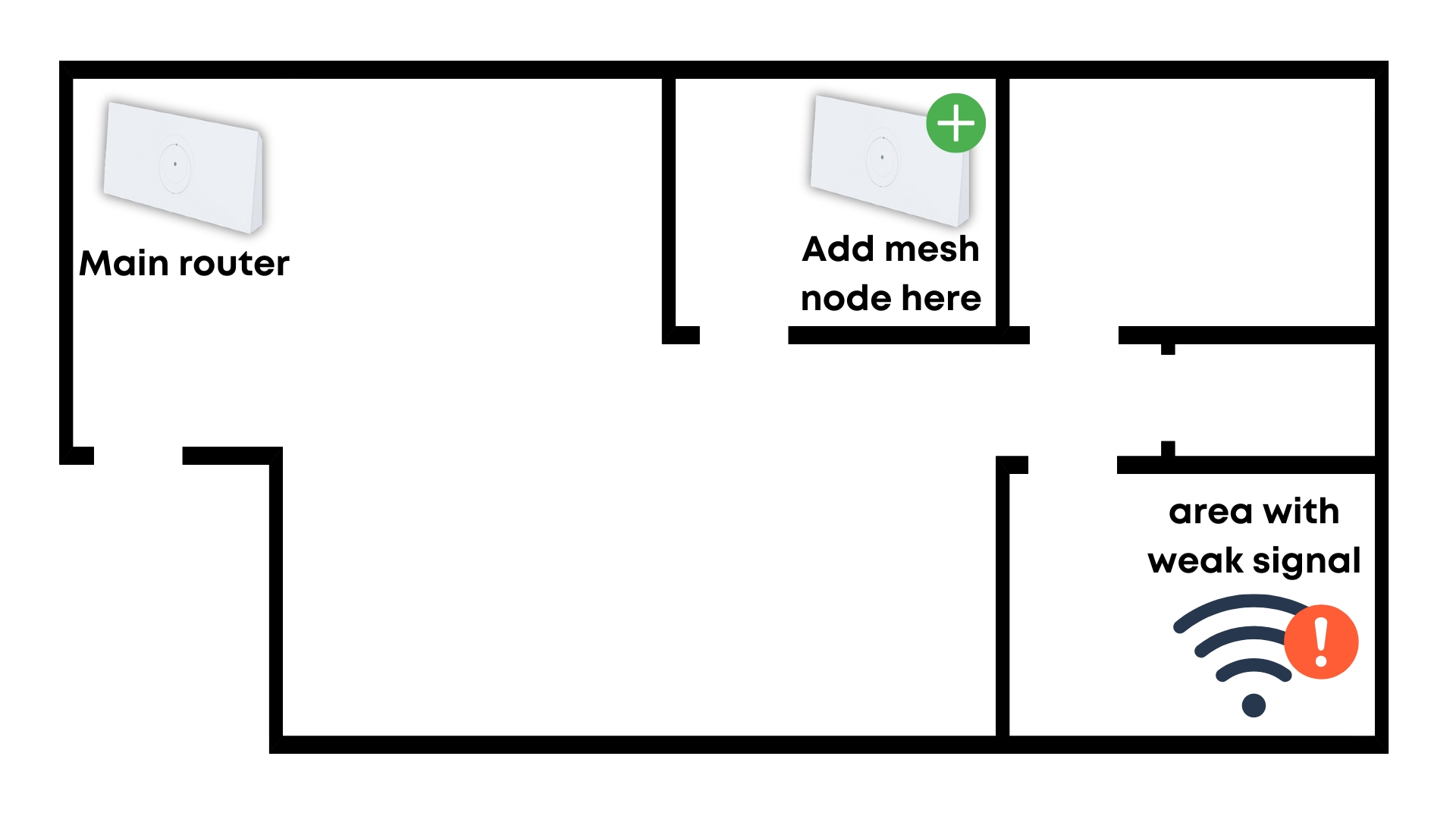
Find a good location to place the additional mesh router. It’s best practice to identify an area with a weak Wifi signal, and then place a mesh router about halfway between the main router and the spot you need better coverage. You will also need a power outlet nearby. Install the mesh router and plug it in to power.
Starlink recommends placing pacing mesh nodes out equally from the main router. You’ll get the best performance if each mesh node has a strong connection to the main router.
If you are connecting a Gen 3 Mesh Router to the main router with an Ethernet cable, this advice doesn’t apply, and mesh nodes can be placed directly in the area where you want better coverage. This is because you won’t be dealing with Wifi signal loses over increased distances like you would be with a wireless connection.
Step 2: Pair the mesh node
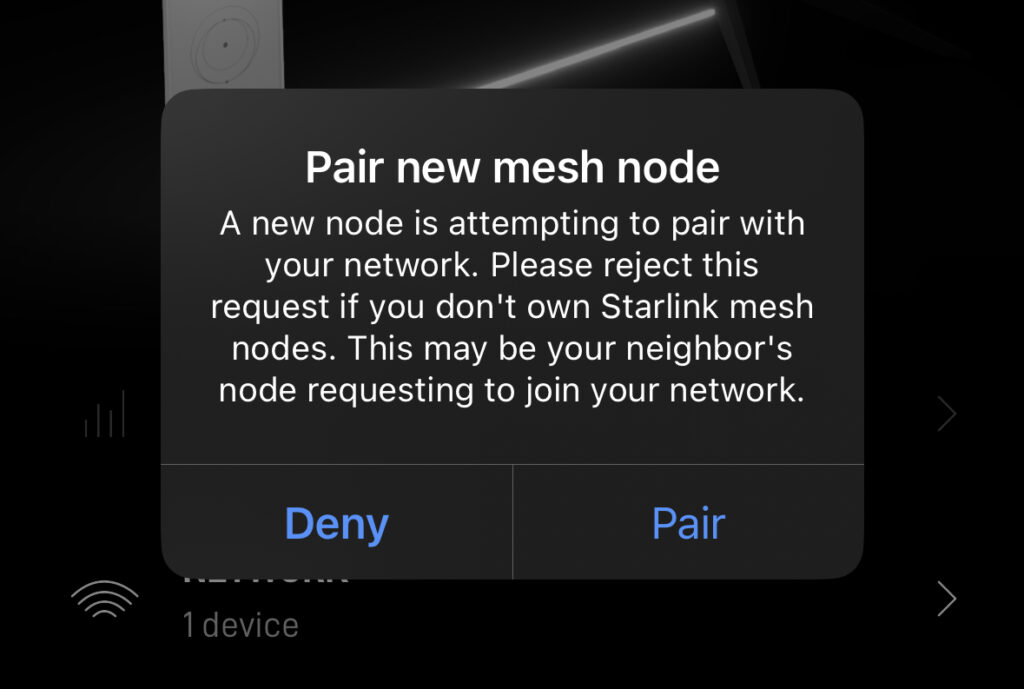
With the mesh node powered on and installed in the desired location, make sure your phone is connected to your main Starlink Wifi network, and then open the Starlink app. You will be promoted to pair a new mesh node. Tap Pair to continue.
If you don’t see the prompt, wait a few minutes for it to pop up. If you still don’t get the prompt, make sure you are connected to your existing Starlink Wifi network, and not the new “STARLINK” Wifi network that comes online with the mesh node. You can also find the pairing menu under the Network section of the app, where you can view details about new, paired, or blocked mesh nodes.
Step 3: Wait for the new mesh node to connect
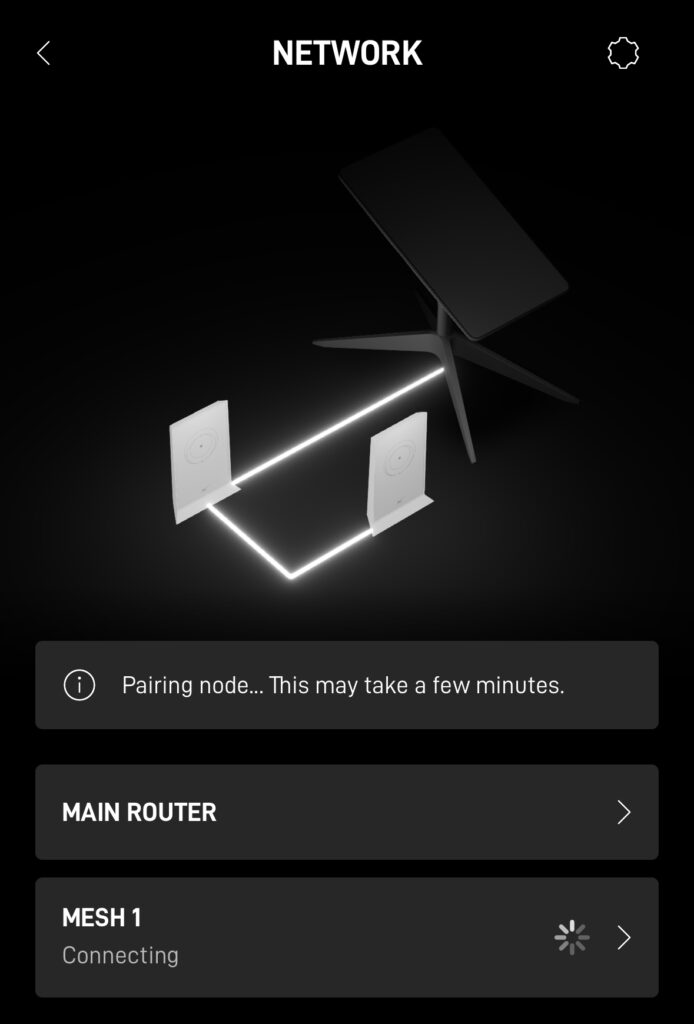

After you hit Pair, the new mesh node will take several minutes to connect. With a successful connection, you will see the mesh node in the Starlink app. You can check more details and settings by visiting the Network section of the app.
Within the Network page, you can manage your Starlink mesh system. You can name each node, unpair them, and more. You will also find a section to pair previously rejected mesh nodes. This is handy if you accidentally reject a pair request.
That’s it! Your devices will automatically connect to the mesh node with the best signal. No further configuration is needed.
How many devices can connect to the Starlink router?
The Gen 2 Mesh Router can support up to 235 devices at one time, while the Gen 2 Mesh Router can handle up to 128 devices.
My review and impressions
Starlink Mesh Routers are easy to install, but they have a couple of drawbacks compared to 3rd party mesh network hardware. I’ll cover the downsides first in this review section, followed by my overall thoughts.
As far as drawbacks, cost and features are the two big issues. The latest Gen 3 Mesh Router costs $250/each. If you need a total of 3 routers (main Starlink router + two mesh nodes), it will cost you an additional $500 to install the mesh system. Most 3rd party mesh systems are cheaper for equivalent Wifi coverage and performance.
The second downside is advanced networking features. Many software features that are common with mesh networks are not available with Starlink’s mesh system. For example, you can’t view usage statistics for the devices connected to the network. You also cannot configure bandwidth limitations or traffic priority. These are features commonly found in other 3rd party mesh network hardware.
Overall, I think the Starlink mesh system is best for people who don’t need advanced features, and want a plug and play solution. I’ll admit, the Starlink mesh node design is unique, and they look great in any space. They are also super simple to use and manage. If you just need expanded Wifi coverage without the bells and whistles, the Starlink mesh solution is for you.
Note: This article may contain affiliate links for the products mentioned
Signal boosters and Wifi extenders
There is a big difference between a mesh system and a simple Wifi signal booster. Wifi range extenders take the signal from your main Starlink router and attempt to amplify it for additional coverage. Performance is generally poor compared to a proper mesh setup, and coverage isn’t seamless.
The main advantage of these simple devices is cost. Usually under $50, Wifi extenders like the TP-Link AC750 can offer a quick and cheap solution to Wifi coverage issues.
If you are needing to extend your Wifi, we recommend going straight to a mesh system. The Starlink Mesh Router is one option, but it is on the expensive side, starting at $145. The mesh network alternatives listed below are a more affordable way to boost your Wifi signal while maintaining a high level of bandwidth and performance.
3rd party mesh system recommendations
At $145 each for Gen 2, and $250 each for Gen 3, Starlink mesh is rather expensive compared to equivalent 3rd party offerings. For a fraction of the price per node, you can buy popular dual band mesh network products from retailers like Amazon. In this section, I’ve rounded up several good 3rd party mesh systems to consider using in place of the Starlink mesh system.
If you have the Gen 2 Standard Actuated dish, you’ll need the Starlink Ethernet Adapter in order to plug in these 3rd party mesh systems. You’ll also want to enable bypass mode on the Starlink router.
TP-Link Deco AXE5400 Tri-Band WiFi 6E Mesh System
The TP-Link Deco AXE5400 Tri-Band WiFi 6E Mesh System is our highest performing recommendation. It features tri-band radios and Wifi 6E, and is pretty much equivalent to the Starlink Gen 3 Mesh Routers. You’ll get two nodes, which is enough to cover up to 5,500 sq ft. Add on nodes are available if you need to further expand the system.
Setup is simple thanks to the Deco app, available on Android and iOS. As another plus compared to Starlink mesh, you’ll get extra security settings, traffic prioritization, and device management all from the app.
All that said, this is the most expensive mesh system on our list. If you don’t need top of the line performance, consider the more budget friendly option next.
Amazon eero 6 Mesh WiFi System
The Amazon eero 6 Mesh WiFi System is the best value mesh system on our list. It is much cheaper than the Starlink Mesh Routers, with the advantage of enhanced configuration settings and features. You get 3 nodes to provide whole home Wifi coverage. This mesh system is dual band, but the eero 6 supports Wifi 6, which is an advantage over the Starlink Gen 2 Mesh Routers.
Setup is similar to the TP-Link and Starlink mesh systems, where everything is done via the eero app. Like the TP-Link system, Amazon eero has a lot more software features than the Starlink mesh nodes, such as traffic prioritization and statistics.
Final thoughts
The official Starlink mesh system is a game changer for Starlink customers hoping to implement a mesh network without the complexity of many 3rd party options. You’ll get enhanced Wifi coverage and the potential for a extra Ethernet ports. Many customers will appreciate the consistent styling and aesthetics of the Starlink mesh nodes.
On the other hand, 3rd party mesh systems offer better features at a lower price. But either way you go, you’ll get seamless Wifi coverage throughout your home. Personally, I don’t think you can make a wrong choice. My advice is to write down which features you want, how much you have to spend, and make a choice based on those factors.
Let me know what you think. Are you interested in purchasing one or more for your home? Do you plan to purchase the Starlink product or 3rd party mesh system?
Related: Best Aftermarket Wifi Routers For Starlink



Hey Noah,
Thanks for the great information. We recently purchased gen 3 Starlink and in my haste purchased 2 gen 3 mesh routers from them as well which greatly improved the signal and quality; however, now I realize I want features like a guest network and other ways to track and limit access. What would be the best way for me go about this now? Can I simply add another 3rd party mesh ? Or can I do that from one of the existing mesh routers; meaning setting a different login for devices that connect to that specific mesh router? Please explain best method, bc I am a tech novice.
Also, when using an older 7 years but still smart tv I was having trouble getting good streaming on apps like Netflix and Prime ( Freezes and unresponsive for a time); but after adding a firestick and using that it’s superfast and responsive. I don’t have a new tv to try this with but is that an issue streaming directly from the tv, or is it because of older and possibly outdated tech to respond?
Thanks in advance
If you are within the 30 day return window, I would recommend returning the extra Starlink routers, and going with a 3rd party mesh system to replace your Gen 3 routers. As for the older TV, I bet the Wifi chip wasn’t very strong, and had trouble staying connected to the Starlink network, or handling the bandwidth needed to stream. The FireTV stick gives you better technology and tends to run a lot smoother than built-in TV software.
Great article, thank you for including your thoughts on the OEM offering, plus an optimal and a great value 3rd party solution to consider.
I notice that you say you can connect up to 12 Starlink mesh nodes on your network but the Starlink shop says there should be a maximum of 3 per network (though they refer to them as mesh wifi routers). This is for Gen 2 actuacted version by the way.
It looks like Starlink has updated the # of nodes recommended down to 3. I will work on updating this post with the new information. Thank you!
Thanks for the great article. I am still having a hard time finding an answer to my question however, which is regarding coverage over an extended outdoor rural area.
You suggested above that an ethernet cable might be better to connect the bypassed starlink router to a series of 3rd party nodes. I do have a second starlink meshnode/router which ideally could be set up, and then subsequent 3rd party nodes added in series to extend coverage to the max.
But do you suggest it better to just ditch the 2nd starlink and bypass direct to 3rd parties?
And then set those up at limits of their range?
Thanks so much!
I would recommend trying the Starlink wireless mesh first, to see if that provides decent performance/range. If it works, you can simply add more as required. The limitation with wireless mesh is the distance the signal can travel, and the connection speeds, especially at distance.
I suggested the wired setup because it eliminates any range and performance degradation that is associated with wireless signals over a long distance. If the mesh doesn’t work out for your situation, that’s what I would do next.
We just purchased a gen 3 system. Will the current mesh router shown on Starlink’s website work with the Gen 3 router that I now have? Sorry if I missed this answer earlier and thanks for the articles!!!
Yes it will, however, I don’t recommend using the Gen 2 router as a mesh node. Starlink hasn’t listed the Gen 3 mesh node on the shop yet, but you can request for support to manually order you one. The Gen 3 mesh node is superior to Gen 2 due to Wifi 6, and a tri band radio. You’ll get significantly better performance out of the Gen 3 mesh nodes.
Very informative blog. Question – Would it be a waste to buy the new gen3 router to use for a mesh router when your main router is a gen 2?
If you don’t have plans to eventually upgrade your main router to Gen 3, I think it would be best to just get another Gen 2 router as a mesh node.
Great article! Thanks! We have a security cam that struggles to connect to our Starlink mesh router. Our phones connect perfectly. Would it help to split the 2.4/5 ghz and force the camera to use the 2.4, or is it already choosing the strongest signal? It’s kind of a cheaper camera so I don’t know if its transmitted power is strong enough to reach the mesh.
I recommend trying to split the 2.4 and 5ghz networks as a first step. From what I’ve seen with my own devices, they will try to connect on 5ghz, even if the signal is weaker and less reliable. With devices like security cameras, speed isn’t all that important. 2.4ghz reaches further, and will usually be more reliable if the device is further away from the router.
Hi Noah
We have the starlink in our home and want to extend the network to two parts of the house that receive lower signal.
Which system would you recommend? Is the Mesh system best or an Extender will do?
Any of mesh systems mentioned in the article will be much better than a simple extender.
What products and types are recommended to properly capture bandwidth from Starlink Gen 2 without using a Starlink Lan Adapter. With low interference as a bridging to the Mikrotik router as bandwidth management in order to accommodate a large number of users simultaneously
Connecting 3rd party equipment requires the Starlink Ethernet Adapter. I don’t typically recommend simple extenders that just pick up the Wifi signal and attempt to repeat it.
Hello Noah,
thanks for your contribution. We are planning a mash network for outdoors. It should be weatherproof and withstand rain and frost.
Is the Starlink system compatible with WAVLINK WiFi6 Outdoor Wireless Access Point/WLAN Repeater/Router?
Thanks for your help
Milena
Yes, from what I can tell, it is compatible with Starlink as either the router or just an access point/repeater.
Is it now possible to bypass the Starlink main router with a 3rd party router for more configuration features when the Starlinks are connected?
Yes, the Starlink router has a bypass mode that can be enabled to use only the 3rd party router.
can I add mesh to starlink and not bypass it? To use both
You can, although I don’t see why you would want to. You might have some odd network glitches since you would have two routers on the same network. The primary reason to bypass the Starlink router is to prevent a double NAT situation.
Hi, I have an office that is approx 90 feet from the starlink router in my house. I have the router in the window facing a window in office where I have the little USB antennae for PC on an extension and they are looking at each other. The signal is surprisingly good but I would like it to be better, as well as have it be stronger in other parts of this building.
Would it be recommended to put an additional router in office with an ethernet adaptor or should I bury an ethernet cable to the PC.
Great information here, Thank you.
An Ethernet cable connection is always going to be best if you can do that. You’ll get better speeds vs relying on trying to connect wirelessly at that distance. But, if running a cable isn’t possible, trying to use mesh nodes at the windows would be the next best thing to try. You can also look into wireless Ethernet bridges from Ubiquiti as an alternative to running a cable.
We have the standard Starlink and have one wireless security camera connected to it. We would like to setup another security camera outside our barn approximately 130 ft from the Starlink router. The mesh system I know is needed, but what kind? Tech savy enough to do lots of research but on this I am reaching out for help. My thought was to purchase a group of 2 or 3, set one facing the barn from one bedroom window (this one would be close to the Starlink router) and another in the block barn? The security camera would be on a pole beside the barn. Any thoughts or suggestions would be appreciated.
At that distance the signal might not reach. I recommend either running Ethernet cable or using a wireless Ethernet bridge, and then connecting the cameras to a switch that is connected to Starlink.
Thank you
Would my LINKSYS nodes from previous HughesNet provider work with this system?
If you bypass the Starlink router completely, yes. But 3rd party mesh nodes won’t connect to Starlink mesh.
Hi, I had the original Starlink router, which has now stopped working, could you recommend a router that I could use to connect to Starlink and a deco x55 ax300 home mesh system ?
If you have the Deco X55 system, you already have a router. Just plug Starlink into the WAN/Internet port on the your main Deco unit.
I have my home theater system set up in a separate building. I’m currently getting WiFi to it through two extenders, one piggy backing off the other which is getting the original signal from the router. While the signal is decent my issue is I lose a lot of download speed. Where I may have 80-90 Mbps directly from the router by the time the signal gets to the 2nd extender it is down to 20-30 Mbps. Will a mesh network overcome this issue? Thanks!
A mesh can help because the performance between the nodes is typically better than a simple extender can accomplish. But it’s always best to connect buildings together with cable or a high speed wireless bridge.
We just moved and brought our Starlink system with us but we have a distance problem. I am not sure what I need. I read comments about wireless bridge, extenders and mesh systems and even replacing the Starlink router with a different router (using an adapter?). I have the Starlink router in an office about 150 feet from the main house. The router is inside the office in a window facing the house. I barely get the wifi signal (checking with my phone) at the house in a window facing the office. I would like to get wifi at the main house so we can have a TV with streaming services. The house is a one story house with three bedrooms and a main area so I feel like I don’t need an intricated mesh network. Need some advice.
150 feet is too far for extenders or mesh systems. You need either a hardware Ethernet connection to the house, or a wireless Ethernet bridge. On the Starlink router, you install the Ethernet Adapter. That gives you an Ethernet port. You would connect the wireless bridge or Ethernet cable run to the Ethernet Adapter. At the house, you plug the other end of the Ethernet run into a 3rd party Wifi access point. Now you’ll have a full strength Wifi signal in the house.
I have a detached art/craft shed which is about 80 ft from my Starlink Gen 3 router which is in my house. I purchased 2 Gen 3 routers hoping to expand the wifi connection to my outer building. I plugged in the second router by a window near my home entrance door which is 32 ft from the main router and 50 ft from the external building hoping it would allow coverage. It isn’t really working. I have in my Amazon shopping cart “TP-Link Deco AXE5400 Tri-Band WiFi 6E Mesh System(Deco XE75) – Covers up to 5500 Sq.Ft, Replaces WiFi Router and Extender, AI-Driven Mesh, New 6GHz Band, 2-Pack”. Is that something that could help? Should I return one of my Gen3 routers? I am a senior citizen and not very techy.
You could try it and see if the coverage will reach. I would think almost any mesh node should be able to reach 50 feet to the shed.
Thanks for the thoughtful discussion Noah. Like some others in the comment section, I have a stone house and the wifi signal does not penetrate well. My sense is that I’m a poor candidate for adding Starlink Mesh Routers because they must connect to one another via Wifi, correct? There’s no way to hardwire a Starlink Mesh Router via ethernet?
If that’s the case and I go with one of the 3rd party Mesh System you mention above, I’ll need to get the Starlink Ethernet adapter for my Starlink router/gateway. Do I also need an ethernet switch, or can I plug the ethernet cable from the Starlink Ethernet Adapter directly in to the 3rd party Mesh router?
Also, I understand I’d need to put the Starlink router/gateway into bypass mode. If that disables the wifi from the Starlink router/gateway, how will I go about doing any future configuration on the Starlink router/gateway (if necessary)? Will the Starlink app still find it if it’s in bypass mode and connected to a 3rd party Mesh network via ethernet?
Right, the Starlink mesh nodes can only connect to each other via Wifi. Some 3rd party options can connect through Ethernet cables so that the signal is carried to each room at full strength. If you are connecting the mesh nodes wirelessly, you wouldn’t need a switch, just plug in the main router to the Starlink Ethernet Adapter. But if you are hooking up each node with Ethernet, you would want a switch to connect everything together.
Since the Ethernet Adapter is connected to the Starlink router (and dish), you will still be able to configure Starlink settings and use the Starlink app even in bypass mode. If you ever need to turn off bypass, you simply factory reset the Starlink router.
FYI, I ended up installing TP Link powerline adapters – they extend the network over the electric lines in the house. I was dubious, but it worked immediately right out of the box. No need to run a cable to the other side of the house.
How many connection for wifi starlink router?
128 devices can connect at one time.
I have a myQ garage door opener hub that will not work on Starlink. I have split the 5 and 2.4 and called MYQ and they told me it would not work. my question is will the Starlink mesh work with the MYQ?
If it doesn’t work with the main router, it wouldn’t work with the mesh router (they are identical). I’m not familiar with the myQ product, but I don’t see any reason it wouldn’t work. There isn’t anything unique or special about Starlink’s Wifi compared to any other internet router.
Hi, just reading through all the comments. I had a v1 kit which got replaced with a v2 kit after a defect in Italy. I have a house with very thick walls and large garden and have tried extenders via power sockets in the house but did not work. I find that the current router is pretty shit is going through large walls so probably need to have a wire extension mesh network right?
The router is now centrally located in the house but I would like to have about 100m2 garden coverage (now its about 10m2) and a small cabin 15 meters from the router (with thick walls inbetween) should also be available.
So not sure if an extra starlink mesh will cut it?
In your case, I would recommend 3rd party equipment that is hardwired together via an Ethernet network. With thick walls and a larger area to cover, the performance won’t be good with wireless.
Thank you for all this information!
The current Starlink router appears to be WiFi-5. If that is the case, is there any advantage to adding mesh nodes that are Wifi-6?
When you add your own aftermarket mesh nodes, you bypass the Starlink router, it becomes irrelevant. The Starlink mesh nodes are also Wifi5. You can’t add aftermarket Wifi6 nodes to the factory Starlink router.
Just wanted to say thank you – this site and information has been immensly helpful as I work through trying to optimize coverage throughout our home. (Thank goodness for Amazon free shipping and free returns!)
You’re welcome! I appreciate the kind words and feedback.
I have a second mesh router from Starlink. The main router has 12 devices, the second 5. How is this determined and is there a way to change which device is on main router to the second mesh router? I have google nest cameras outdoor battery cameras. They are on the main router and the signal is poor. If I could switch them to the second mesh router I am sure they would work better, but I cannot figure out how or if I can do it. Thanks.
There is no way to manually pick which router the device connects to. Some people have reported that rebooting the mesh nodes and main router help with this, but the problem is likely to come back. I wouldn’t worry about the Starlink signal strength reading. It’s meant to sell mesh nodes. If you are having slow transfer speeds or disconnects from your devices, that’s when I would be worried about dealing with Wifi coverage.
We just received our starlink. Because of where we had to place our router, I’m seeing reduced speeds in my home office so I’m looking at the tp link deco. We have a 3000 brick farmhouse with a large addition so I’m trying to decide if I would need 2/3 units. I also wanted to confirm if I need the Ethernet adapter from starlink or not? Or only if I want to directly connect a device (which might be a good idea for my work computer)? I do understand I’m going to need to update the bypass setting. Thanks in advance!
I would start with 2, you can always add more if needed. You will need the Ethernet adapter to plug in the main TP-Link unit, but the other TP-Link nodes can be wireless.
Many of these questions have danced around my question, but I am not sure of the answer. I have a garage / apartment about 40 M from my main house, currently I have run a wire out there from my router to an “access point” versus range extender and it works. I would LOVE to get starlink but all I read about is mesh nodes. Can I run a cable from the starlink router out to my garage to a mesh node or some other hardware and have it work as it’s own router out there?
Yes, if you get the Starlink Ethernet Adapter, you can run an Ethernet cable from the Starlink router, to the garage, and either use a 3rd party router (bypassing the Starlink router) or just use any 3rd party router as an access point (piggybacking off the Starlink router, not replacing it). You can’t do it with the Starlink mesh nodes, though. They don’t support a connection via Ethernet, only wireless.
Thank you for the article. I have a Gen 1 Dish in Baja Mexico. It’s working great but I’m looking for more Wifi range. Nothing can be shipped to where we live so I have to travel with it on a plane then a 7 hour drive. So, I’d like to do this just once. If I go with the TP-Link Deco AXE5400 I don’t need anything else right? I’m going to replace the Starlink modem with the Deco one, then use their app to set it all up, which is similar to setting up the Starlink dish initially, right? Thanks again for testing out these modems/extenders.
Correct, it’s especially easy with the gen 1 round dish because you can eliminate the Starlink router altogether since the power supply is separate. You will just plug the main Deco router into the Starlink power supply brick, and then use the TP-Link app to walk through the setup.
Sir, you and some of your respondents use the word “switch” without definition. Could you please clarify?
A network switch. In networking, a switch is basically a hub with many Ethernet ports. It can be configured in many different ways.
Hi Noah,
Moving into my fiancée’s converted garage in June, it doesn’t have an internet connection as it’s a separate building to main house (approx 20 metres away)… hopefully setting up Starlink as their internet is shockingly slow (rural area) and I need a fast connection for remote work.
If we set Starlink up in the main house, should the mesh system stretch the distance between the two buildings (placing each router in a window facing one another, approx 20 metres clear line of sight)… or would a third party mesh system be best?
Worst comes to worst we will get Starlink installed on the roof of the converted garage, but her family are keen to have Starlink on the entire property as the current BT landline connection is less than 20mbits.
Any help appreciated!
Thanks
Lewis
You should be fine with just Starlink and extra routers for the Mesh Network. 20 meters is fine too.
There are two things the Dish doesn’t like and that is VIBRATION and OBSTRUCTIONS, Even a little obstruction will take a lot of speed out and that is the same for vibrations on the Dish.
It might work, that distance is a stretch so I wouldn’t count on it. Look into wireless Ethernet point to point systems from Ubiquiti. That and aftermarket Wifi access points would be what I recommend for that distance.
Thank you. I’m not sure about how a point to point system works compared to a normal Wi-Fi booster (TP-link) or mesh system, so need to look into this.
Apologies, very confused by this. How does the Ubiquity access point connect to the Starlink router that’s in a different building, if the access point is powered by an Ethernet cable? There’s no Ethernet port in the garage so unsure of how this all connects.
I’ve looked on YouTube but still can’t make any sense of it. It says to connect the access point to your router via a cable, but what’s the point of purchasing an access point if you’re just going to plug it directly into your router, close-by?
Do I need to buy two Ubiquity access points? One for the house, one for the garage?
Yes you would buy two of them. On the router side in your home, you plug the “sender” into the Starlink Ethernet Adapter. It wirelessly beams the Ethernet signal to the “receiver” antenna on the garage. You get an Ethernet connection from the receiver that you could plug into any kind of Wifi access point. That would give you Starlink Wifi coverage in the garage without worrying about distance.
I haven’t used them myself so I’m not 100% familiar with them either, but that’s essentially how it works. The other option is to run an Ethernet cable from the house to the garage, but most people find wireless easier for obvious reasons despite the cost. I highly recommend calling and speaking with the sales people at Ubiquiti if this is a solution that sounds like it would work. They would be able to guide you to the right hardware for your situation.
If you are ok with the cost of a bit over USD200, this is a very good option. I have 3 such sender-receiver “ethernet bridges” (2 nodes each) from Ubiquiti in service and they are great. I have had at least 3 bridges in service for the last 5 years and have lost 3 nodes out of 6 to lightning storms in spite of religiously following Ubiquiti’s installation recommendations. I use Nanobeam 5ac rev 1 and, more recently, rev 2. The rev 2 apparently increases surge tolerance vs the rev 1s. All of the failures were rev 1s. Set up is quite easy – there is a setup guide at ubnt.com and there are alot of good youtube videos.
One video that helped me was by a guy in the uk who wanted to connect the ethernet in his house to his workshop. His wife didnt want the small nanobeam dish on the house so he put it in the closet and shot through the wall of the house to the dish on his workshop. I dont remember the distance but I think it was around the 20m range. I have them going much more than 20m. The ones I have are speced to go 10km. I havent tried that.
There are other choices from Ubiquiti and others but I don’t have experience with those.
I have (2) Starlink Mesh Nodes. The Main router in on the main floor then one upstairs and on downstairs. I have a ethernet adapter and would like to connect it to the upstairs node and use it to connect a outdoor wifi extender to get wifi out to my shop. Is that doable off a node?
Yes that should work, although it would be better to go off the main router if possible.
I have a Starlink router plus one Starlink mesh node. If I were to put the main router in bypass mode and use my own router, will the Starlink mesh node lose functionality?
Yes, it would stop functioning when you switch over to a 3rd party router.
I have just ordered the Starlink. I have some eero pro6’s. I currently have one connected my super slow att router with a cat5 and the others are around the house and work great. Television is on ethernet. So, do I get the Starlink ethernet adaptor, add a switch so I can plug in both the eero and house ethernet?
Yes, if you get the Ethernet Adapter you can plug in your Eero and nothing changes as far as your current Wifi network. Just place the Starlink router in bypass mode so you don’t have multiple Wifi networks. For the TV you have two options. If the Eero nodes have ethernet ports, you could plug it into one of those. Or you can buy an unmanaged switch instead. Plug the Ethernet Adapter to the switch. And then the Eero and TV also connect to the switch.
I can’t connect the mesh router to the main router. I’ve plugged it in and waited for it to connect through the app with no success. I’ve tried to pair it closely to see if the distance was to far but still nothing. I’ve tried going through everything online to get them to connect.
Could be a defective unit. Try to do a factory reset before contacting Starlink. Unplug and plug in the mesh router 6 times in a row to perform a factory reset. Then try the pairing again. If that doesn’t work, it’s time to create a support ticket with Starlink to get a replacement.
Thank you for pointing out (too late for me, though) that additional mesh nodes connect to the main unit, not the nearest node. I hope more people learn that before investing in more nodes. My main router is at the end of the house (due to cable access issues) with a node in the middle and I wanted to improve signal at the other end of the house with a second node. No luck as I discovered the hard way. So my next challenge is to put the main router in the garage (only practical cable access near the center of the house) and have a node in each end of the building. Hopefully that’ll work better.
Looking at the article I cannot find this information that additional mesh nodes connect to the main unit and not the nearest node. So the daisy chain extension of the network ill not work?
Also is it possible to use the ethernet adaptor on a mesh node, then LAN cable to external wifi router to achieve an extension?
You can connect an Ethernet Adapter to a mesh node for an Ethernet connection. You could connect a 3rd party router as an access point, but you can’t connect two Starlink mesh nodes together via Ethernet.
How the Starlink mesh units connect is up to them, they can connect to the main router or other mesh nodes. Sometimes they act weird and connect to the main router with a weaker signal instead of daisy chaining, but there is nothing you can do to force it to connect the way that seems logical.
Greetings. I’ve had two mesh nodes for approximately two months now and they are working great. As I have read other comments and questions, I concur that some devices connect to the main router even though a mesh node is only 15 feet and not 40 feet from the device. At times, the device or devices will change nodes just because it’s finnicky. I also have two switches for Ethernet to my computers upstairs and my entertainment downstairs and it works perfectly. I went with the starlink mesh due to the simplicity of not having to create a separate SSID and the ability to plug, play and go. I don’t need the extra features the other mesh systems provide so its worked fantastic for me.
HEY I bought a rectangle dish and 6 nodes for my property .
I want to set it up in multiple buildings so I bought extra cable & extra ethernet adapters.
is there a way to wire multiple routers to one dish and run the cable to each building ??
is there a better way to do what I am trying to do ?? any help would be grateful ..
The Starlink nodes don’t support Ethernet connection between each other or the main router. The Ethernet port is only for devices that need to connect to the internet. If you want to do a wired setup, you need to return the Starlink nodes and go with 3rd party access points and a switch to connect them all to the main router.
I have the square dish. I have a MIL house about 150ft from the main house, and about 240 ft from where I want to put the router. Can I connect this house to the router using Mesh? How far can the Mesh reach?
It wouldn’t perform very well at that distance, if it connected at all. I’d recommend a point to point wireless system. Ubiquiti is a popular manufacturer of these systems.
I have starlink but the main router is in a storage room above the garage. I put it there for 2 reasons.1) it was the easiest access point from my starlink antenna on the garage roof and 2) I was able to connect Ethernet cable t a demarcation box in the basement. I have all of tvs hard wired from this location. I ordered 3 mesh routers and 3 Ethernet adaptors. My original thought was to hardwire the mesh nodes throughout the house but the system did not work. I plugged them rough Wi-Fi and all connected to the main router and Wi-Fi signal was still red according to the starlink app. Looking for guidance.
The Starlink mesh nodes don’t support Ethernet backhaul, they only connect back to the main router via Wifi. I would run speedtests from your phone in various places in the house. The Starlink signal indicator is not really relevant. What matters is if you are having performance issues. A speedtest can verify the actual performance of the Wifi connection. If you are getting slow speeds or really high ping, that would indicate an issue with Wifi coverage.
Hello!
I have a 1st generation Starlink (round dish).
There is a need to expand the home Wi-Fi network using the tp-link re505x repeater
According to the instructions, I connect the repeater to the Starlink network, but the Internet is not transmitted through the repeater …
Is it possible to expand the network without an ethernet cable
I see a connection like this
https://photos.app.goo.gl/TFgqmHevQgAK2QDv5
At the same time, a direct connection to the Starlink network is available
What can you recommend for wireless connection of the Repeater – since there is no way to connect an ethernet cable
Thanks
The best option would be to use a mesh system like the products linked above. The repeater you mentioned isn’t going to perform as well as a true mesh system. But as for your issue, it has to be something on the repeater side. Could be a faulty product. You should be able to use the TP link app to connect the repeater to the Starlink Wifi, and then it just repeats the signal. If there is internet access issues, it’s with the TP Link product, Starlink would have nothing to do with it.
HI
I just 2 new routers for starlink.
1 connected easy the 2nd one keep trying to connect. I have moved it all over the house and had no luck… Any help please
If you’ve followed the same process as the first one, it could be a bad router. My suggestion would be to do a factory reset on it. Unplug and plug it in 3 times in a row. And then plug it in near the main router to see if you can pair it up. If not, contact Starlink for a replacement.
Hi. Thanks for this article. I’m wondering what my best option is. I have a second gen starlink (rectangle dish) and the router provides great wifi access through the house. We recently built a shed which has a home gym component and would love to get wifi over there. When we built the shed, we ran an ethernet cable with the power which is now plugged into the starlink router at the house via one of their ethernet adaptors and has a corresponding ethernet port in the shed. What device should I plug into that ethernet port to allow devices in the shed to connect wirelessly to the starlink? Cheers
You would just need a Wifi access point for the shed. Something like this would work fine:
https://amzn.to/3zyn3to
That one comes with the power adapter, so you don’t have to have POE or a switch, you can connect it directly to the Starlink Ethernet Adapter and just plug power in where the access point is located. If you plan to expand the system, you might want to look into getting a POE switch. Then you can run Ethernet and power access points from the switch, no power adapters needed.
got the deco axe5400, does one of the units have to stay connected to the starlink modem/router at all times, this is what is getting me confused also, when setting up do I say I do not have router or should I say yes
When you get a 3rd party mesh system, it will replace your Starlink router. The only thing with Starlink is that the router is also the power supply. So you have to keep the Starlink router and plug in the Deco, and then turn the Starlink router on “Bypass” mode so that it only acts as a power supply and Ethernet port.
need step by step, after I setup with app using starlink router and axe5400 mesh the mesh indicator went red when I moved to location where needed
I got axe5400 working with setup. moved them to where I needed mesh and the indicator went red. what am I doing wrong
I tried deco app got both axe5400 working on app, but after I moved to location I wanted them the indicator went red, I have starlink router and the 2 mesh devices. what did I do wrong
Do you have the main deco router plugged into the Starlink router via the Ethernet adapter?
I did but I didn’t realize it had to stay there, also do I have to put in bypass mode. do you recommend setting up the split for 2.4 and 5.
Yes you put it in bypass mode. Splitting networks is personal preference. I always split them so that I can guarantee my devices are connecting to 5Ghz.
also I couldn’t setup the second device to tell it was upstairs it just automatically connected, did I do this right
Once the first Deco is set up and connected to the Starlink router, you can set up the second node where you need it. As long as it connects according to the Deco app, you’re good to go!
You can rename the starlink mesh routers. That’s if you can get them to even connect. I have two of my three to pair but one intermittently goes into pairing mode. The third one will not pair no matter how many times I reset it. They have extremely short range, they are priced higher than other options and it appears Starlink has no customer support. Don’t waste your money on the StarLink Mesh . It sucks!
Thanks for the feedback, it’s good to hear these kinds of reports so that people can make an informed choice on which system they go with.
Too late for me. My 2 starlink mesh nodes supposed to be delivered today.
So I just got notice that I can order my Starlink. I have an existing Google Mesh network. Can you confirm that if I order the Starlink Ethernet Adapter, I should be able to plug my Google Mesh into it? Then how do you switch the Starlink Wifi/Router into Bridge Mode?
Thanks for any insights here…
Yes, if you order the Ethernet Adapter, you can plug your existing mesh system into the Starlink router. Using the Starlink app, you go into the network settings, and flip the toggle for “Bypass Mode”. That will disable the Starlink router and simply pass through everything to your Google Mesh system.
We have window coverings that are operated by a device that has to be hard wired into a network. Can that be plugged into the Starlink mesh with an ethernet cable?
Yes, if you purchase the Ethernet Adapter from Starlink. There would be only one ethernet port per node. If you have multiple window coverings, it would be best to purchased an unmanaged network switch, plug them all into the switch, and then plug the switch into the main router.
Hi, I’m wondering what the range is for Starlink mesh nodes. I’m considering for exterior wifi cameras in the context of a small rural property to monitor stock. Both distance from router and to application ((theoretical clean line of sight).
Hard to say. There is no official specification. Starlink simply says, “Mesh nodes work best when they’re no more than one to two rooms apart from each other.”
So on the device level, they’ll send a signal further than that. If you’re just doing exterior cameras on one building, the mesh system should work fine. Simply add more nodes if you need more signal in a specific corner of the building.
But if you’re talking about multiple buildings, a Wifi mesh system really isn’t idea. That’s a more complex situation, these mesh nodes are designed to serve one building.
I have Starlink, and am also interested in the “more complex solution” you mention to get the Starlink connection serving a couple of buildings that are about 100feet away. What would you recommend I Google to start for researching said solutions?
It depends on if you are planning to run Ethernet cable to the buildings, or you want to do everything wirelessly. Wireless is easier, so I would start by researching Ubiquiti wireless Ethernet bridge’s. They allow you to beam a signal from a transmitter at your home, to a receiver at a secondary building. It essentially creates a wireless Ethernet connection.
We’ve lived in our large home on acreage for nearly 12 years now. The large corporate conglomerates didn’t trunk in T1 when they built the community. So, DSL has been our choice and as you can imagine, sucks. Waited nearly a year for our Starlink to arrive and it’s a GAME CHANGER. Immediately purchased a mesh node as our home is large. I wish Elon and his team built this YEARS ago. It’s changed the way we live. I operate a home based business and building invoices have saved me time and frustration. My wife works from home more now that she can connect to her remote servers fast and efficiently. One con though and it’s a minor one. I sit closer to the mesh node but somehow my mobile device connects to the main router. I may have to tweak the mesh nodes location as I belive it would offer the best performance for me. The second device connects to it fine BUT it’s line of sight. Furniture in-between it and my device BUT limited AC outlets/and a place to set it may be it’s reason it offers less than stellar connectivity. Starlink and it’s mesh node has changed our lives for the better…and that’s the bottom line.
I was in a similar situation, with DSL being my only other option. Starlink is providing fast internet for many people that have been forgotten about by the big ISP’s, that is for sure!
I’ve heard reports of this behavior with the Starlink mesh nodes. The preference will always be to connect back the main router if possible. That’s the optimal and fastest connection if it’s within range. So it’s completely possible that your mobile device has a strong enough signal to the main router, so the mesh node chooses not to pick it up.
If you have multiple mesh nodes, you’ll also notice that they prefer to link directly back to the router, instead of daisy chaining back through other nodes, if possible. This is optimal if the signal strength is enough to not reduce bandwidth.
Do the Starlink nodes daisy-chain? My main router is not in a central location in my double storey house, and I have patchy coverage on the ground floor. I was hoping to use mesh nodes to extend the signal in this area, but if each node has to connect to the main router in a hub and spoke model, this will not work.
They do, sometimes. It will automatically pair back to the best signal, which is sometimes the main router, sometimes another node.
Hello, I am considering ordering Starlink for our Lake property. We are remodeling the basement, the ceiling between the basement and the upstairs is cement. Will a wireless node the basement work?
Possibly. It’s hard to say, as there are so many factors at play. My guess is that it will work fine, as long as you keep the distance between the router and the node to a minimum as far as horizontal distance between where they are placed on each floor.
Will the starlink mesh system work with my Google Home App and allow me to control all my existing devices using Google Assistant as my Google mesh system does? I understand that Starlink nodes do not have microphones and do not expect to communicate directly through the Starlink nodes. An affirmative answer will allow me to pull the trigger.
I have a feeling of deep, heartfelt appreciation in the way you have informed in your article regarding the Starlink mesh system and even more so in the thorough and verbose follow-up in the comment sections that shows that you truly care that the folks that come to you for help leave satisfied, contented and informed. Thank you sooo much!
Yes, your existing devices will work with the Starlink mesh nodes. But if you have an existing Google mesh system, you could also just use that. If you use an Ethernet Adapter to connect your main Google router to Starlink, and then put the Starlink router in Bypass mode, you’ll be able to continue using the Google mesh system like before.
It is not clear to me if I can run cat6 from my starlink router to my starlink mesh node and use a switch to get to my PC-thank you for your time
The Starlink mesh routers do not support Ethernet backhaul, they only communicate with the main router over Wifi. What you can do is plug the switch into the main router, and then plug your PC into the switch. The mesh nodes will operate over wifi, and the switch that is connected to the main router will perform the best at that location.
I’ve had Starlink now for a couple of months and have a WHW03 Linksys mesh system that I hooked up to it. I didn’t put Starlink in bypass mode, but the mesh system worked fine up until a week or two ago. Not sure when it stopped working, but we had a bad thunderstorm where lightning was hitting very close a week and a half ago. Don’t know if that could do anything to the ethernet cable or not. The light on the routers are hot pink. Not red or purple. I talked to support for 2 hours on Sat. to no avail. I’ve done a factory reset, I tried Starlink in bypass mode. Nothing works. Any suggestions?
My suggestion would be to completely reset the Starlink system. Go to the app, settings and then Factory Reset. Unplug your mesh system and do the Starlink setup again. Make sure you can connect to the Starlink router Wifi before trying to set back up the Linksys mesh system again.
I’ve done that as well. I put Starlink in bypass mode & couldn’t get it to work, so I unplugged the mesh system & reset Starlink. I tried plugging in the mesh system again today, and still hot pink.
I’m still wondering about the ethernet cable. I’ve read that it needs to be a cat6 or cat6a. Mine is a cat5e.
Cat5e will work fine.
The other thing that makes me wonder about the ethernet cable is that the Linksys app keeps saying it’s offline, even tho it’s connected. I’ve tried setting up from the beginning, but the app can’t even locate the node when my phone is right next to it as is Starlink.
I have no idea how it worked the first time, but a 3rd party system shouldn’t work as a mesh with the Starlink router. My guess is that before, you had the Linksys in bridge or access point mode. In this mode, they simply act as another wireless access point, and they don’t handle any of the routing, DHCP, DNS, etc that the main Starlink router does.
Can you connect to the Starlink router by itself, not on bypass mode, and access the internet? If so, I would reach out to Linksys, as it appears to be a hardware issue on their end. You can also test the ethernet cable and ethernet adapter by hooking a PC up directly to the Starlink router. If there is an internet connection, your cable and adapter are not the issue.
I’m not sure how it worked before. I got the mesh system about 3yrs ago to get a signal to my pool and it also reached as far as my chicken coop which is about 200ft from the main router. The wyze cameras at the coop were getting a signal at the end of July, but not now. My Starlink internet works fine, and I have talked to Linksys support for 2 hours with no solution. I don’t have anyway to check the cable, as I only have a laptop & tablets. I may try them again. Thanks.
Hi and thanks for the article!
You mentioned 3 mesh nodes limit. It means I can have the main router and other 3 access points?
You also mentioned the mesh nodes can connect the Ethernet adapter. Can this be used for further extension with another 3rd party router wired to the mesh node?
Sorry, that was an ordering limitation that has now been lifted. You can have as many mesh nodes as you like. I have edited the article to reflect current information.
The Starlink mesh node can gain an ethernet port via the Ethernet Adapter, but you won’t be able to plug a router into a mesh node, only the main Starlink router that is connected to the dish. In order to use 3rd party routers (that are doing the actual network routing) you need to change the Starlink router to bypass mode, which will turn off many of the functions, including the mesh pairing.
If you want to use a 3rd party router, I suggest going with their 3rd party mesh system as well, and just bypass the Starlink router.
What about an Ethernet switch to the star link mesh router Ethernet port?
Plugging a switch into the mesh router ethernet port will work fine, and give you access to many ports.
Thanks. What about the Starlink router & mesh nodes WiFi signal? Is it relatively strong? The mesh nodes can connect different nearby buildings?
Depends on the materials of the building. But generally, no, you wouldn’t be able to connect to nearby buildings. The range is more like 2-3 rooms away from the router.
Thanks again! Maybe the last question: the mesh topology is star or can be daisy chain? Can you connect a mesh node to another mesh node instead the router? By placing accordingly inside the house.
Mesh nodes can be daisy chained, giving you the ability to cover an irregular layout if needed.
Hi.My Starlink is being delivered!! I live on an acreage in western Canada and would like to get internet to my 2 shops. Each shop is located about 250 feet away from my house where I will be locating the dish and router. One shop is located 250 feet northwest and other shop located 250 south west of where the Starlink router will be located.Clear view to each shop. Is there a way to get reliable fast signal to each shop?would the starlink mesh routers work at the shop locations? Wifi extenders?. Cost isn’t as important as signal strength and coverage.
You’ll need something like this to wirelessly beam ethernet from building to building:
https://store.ui.com/collections/operator-airmax-and-ltu/products/powerbeam-5ac-gen2
You’ll need 3rd party wireless access points at each building, since the Starlink Mesh Nodes cannot connect over ethernet, and they won’t work at 250 ft distance from the main router. Those 3rd party access points will give you Wifi coverage. The point to point just delivers ethernet to the building.
I recommend getting in touch with Ubiquiti (company linked above) and telling them your needs. They will be able to recommend the exact product for your application. I’m not an expert in this technology, but I do know that’s what many folks are using to extend the signal to other buildings. They’ll be able to help you select the exact product you need.
Thanks for the info and quick reply!
Hi Noah
I live in Australia and just received my Starlink kit. Speed is great but Wifi connection inside my house is an issue. It is a concrete house and it seems like this is causing issues. No matter where I place the router, the speed is good but I only end up with one bar at the different points where I need it. If a buy a Starlink Mesh Node, would it only need power or would it also needs to be connected to the dish/router by cable? How much more coverage would I get? I’m not up to scratch with all the new technology and need it to be simple to set up?! Your advise would be appreciated.
The Starlink Mesh Node only needs power. It communicates wirelessly back to the main router. Coverage depends on many factors, including your concrete walls as you mentioned. Hard to say. I would start small and expand as needed. Figure out where your trouble area is, add a node to fix. Rinse and repeat as necessary.
I also wouldn’t worry as much about the coverage bars as I would practical performance. If you aren’t getting connection drops or slow speeds, I would ignore what the Wifi signal says.
I need to add an external extender to my system so I can run Wi-Fi cameras on my property. Will an off the self Wi-Fi Range Extender-Dual Band 2.4 & 5GHz Long Range Wireless Internet Signal Extender work with the StarLink system.
Yes, any Wifi range extender should work. Range extenders take an existing Wifi signal and boost it. So you’ll still need to be within range of the main Starlink router.
Question. If i have some Netgear Wifi Mesh/extenders, can I use the existing Gen2 router to create a Mesh network or do I need to get the ethernet adaptor and a new router?
If you want to use the Netgear mesh system, you would need the Ethernet Adapter. You would also need to put the Starlink router in bypass mode and use the Netgear as your router.
Would any of the 3rd party routers that you mention here work in a wired by ethernet situation? We have our main Starlink router in our house, but would like a wifi point in an outbuilding a ways away. We have an ethernet cable that we have ran all the way there, but would need a wifi point at that end to access the internet. Any help on how to configure and suggestions as to what router would be ideal in this situation would be HUGE. Right now, we have an old router we were using before, but we can’t seem to get it online.
Yes, any 3rd party router will work with the Ethernet Adapter, and then the Starlink router in bypass mode. If you have an ethernet cable going to your building, you wouldn’t even need the mesh system (although it will work the same). You just need to purchase an additional Wifi access point, and plug it into the ethernet cable that runs back to your Starlink router. Almost any Wifi router can run in “access point” or “client” mode.
Note: If you just add an extra access point to the outbuilding, but don’t actually replace the Starlink router, don’t turn on bypass mode. You only need bypass mode turned on if you buy one of the mesh systems above that actually replaces the routing functions. Just adding a Wifi access point wouldn’t replace the routing functions, it’s just extending Wifi.
Thank you for this great info! We got the StarLink RV and a month after that got our residential StarLink (after 15 months on the waiting list). Both packages are exactly the same except for the subscription.
We were trying to decide if we needed to get a mesh router for the house then, after reading this, I thought “is the mesh point the exact same thing as the main router?”
Answer: Yes, yes it is. So we took the RV router, did a quick reset (plug/unplug quickly 3x – power cycle), and plugged it in. It added to our home network as a new mesh point. Now when we head out on the road in a few weeks, we’ll simply reset the RV router and take it with us so we have StarLink while camping in the boonies. Saved us $130 and getting use out of the equipment that would otherwise just be sitting in the case until we travel.
So do you see anything wrong with doing this sort of thing?
Thanks for the information! Good to know that Starlink RV and Residential owners can probably save some money and use the RV router as a mesh node.
I don’t see any problem doing this. I’m wondering if the RV router even needs to be reset each time. Have you tried just disconnecting from the RV dish, putting it in the house, and seeing if it will go right into mesh mode?
I did try that and it did not go into mesh so that was when I did the reset and it worked great.
On the flip side, I have not yet tried to plug it back into the RV dish and see if it will just go back into main router mode without needing a reset as well. Currently needing it as a mesh so when I get a chance to test it, I will report back.
We have a Starlink RV dish. It’s been connected for 3 weeks and during that time I have tried to order the Starlink ethernet adapter and the Starlink mesh. I get this message “You can add to cart once you process your order” what does that mean? I desperately need the ethernet adapter so I can connect a mesh system to increase the range of the wi-fi.
Thanks you very much for your suggestions.
Do you have a pre-order for Residential on another account?
Hi Noah. All we could get was the RV dish and we are on a waiting list for the residential round dish under the same name and account.
I am worried now – will I even be able to connect a mesh (for instance EERO) to the RV dish even if I could find a Starlink ethernet adapter?
Thanks so much!
I ordered my adapter from Starlink for 25 and I installed Eero without any issues. I am also have Rv dish and zero tech skills
Thank you Alisa! I finally got the Starlink ethernet adapter and a more powerful Eero.
We already have one Eero connected to Viasat but it is weaker. So I will attempt to set up the Eero mesh.and disconnect the Viasat.
Is there any roadblocks I should know about?
Thank you for the info. Will try that first.
Ps: i do have this router but don’t know if it make any difference in my issue:: TP-Link Archer AX20 AX1800 Smart Dual-Band Wi-Fi 6 Router
Hello Noah:
I am having difficulty with connecting my Frontpoint security cameras to Starlink. Only two cameras of five will connect. I have contacted FP but they have not figured out the problem. I had Hughesnet and all of the cameras connected to that system without difficulty.
Question is .. do I need to get a third party router to get all of the cameras to connect and work? I have sat next to the router and tried to connect them without success. I don’t want to reconnect Hugges just for security cameras. Any ideas? Thx
I don’t know the specifications of those cameras, but what you can try is to go into Starlink settings on the app, and click the option to separate the 2.5 Ghz and 5.0 Ghz Wifi networks. Then configure the cameras to work with the 2.4 network. It will have a separate Wifi name. If they don’t work on 2.4, try them on the 5 Ghz network.
It sounds like a Wifi configuration or camera issue if 2 of them (assuming same model?) connect fine. Try the above before you go with a 3rd party router, but that is certainty a good option if you have more advanced networking needs.
I work on a boat chartered to SpaceX working in Port Canaveral Florida. We go out and retrieve the F9 Fairings and then tow the barge with the booster back to town. Starlink that we had on the boat was so impressive I bought a unit to install on a boat that I am taking overseas. Yes, Starlink maintained a strong signal 500 miles out in the North Atlantic, worked with 25 guys onboard like a champ.
I am going to try an ambitious project, namely installing Starlink on a boat I am taking to work in Brazil. Coverage will be spotty, I’m sure, but, it will improve as Elon recently inked a deal to bring Starlink to the Amazon, where I am going.
My question…. I do not have any experience with Mesh Routers. Boats have metal walls between the decks. Will Mesh routers be able to catch a signal from my Starlink modem? I am using this now, testing it at my home before I install it on the boat.
Looking for some feedback as this is outside of my expertise.
thanks for the info you provide.
Can’t say for sure. Wifi signals don’t like metal but if it’s within a close proximity it may work. Typically something like this would have a wired mesh node solution, with access points all wired back to a main switch.
Hey Noah, thanks for the detailed explanations. I was reading the posts, and then I thought that if a 3rd party Node is used, a Wi-Fi router will have to be purchased which offsets some of the cost associated with the Starlink node. I am not an IT or Tech guy and I could be wrong.
3rd party mesh kits include a Wifi router + at least one additional node. So if you purchased one of the kits in the article, that’s all you would need, nothing additional required except the Starlink Ethernet Adapter if you own a gen 2 rectangular dish.
Just got Starlink and the best place for my router is about 10-15 feet from a plug. Could I use a heavy duty power cord to connect it?
I don’t believe the power connector on the router side is standard, but you can use an equal gauge extension cord to extend the 10-15 feet you need.
Hi Noah,
We received out Starlink kit and have it set up, we are in a remote location, so we have the dish cable running to the Starlink router which is on ” Pass thru” , and is in a remote building, we have Ethernet running from this router, 150′ feet into our home to a third party router.
We want to stay all Starlink, can we replace the third party router with a Starlink mesh router then set up to other mesh routers in other locations in our home?
Tom
That’s a good question. I am not sure if the Starlink Mesh Nodes can communicate with the main router over ethernet. I know they have the port for the Ethernet Adapter, but that doesn’t necessarily mean the primary connection doesn’t rely on being within Wifi range from the main router. If it can create the mesh network over ethernet, you should be good to go by just swapping out your 3rd party router for a Starlink Mesh Node.
You have two options, go ahead and buy a Starlink Mesh Node + Ethernet Adapter, try it out, and return within 30 days if it doesn’t work out. Second option is to create a support ticket with Starlink and ask if the Mesh Node needs to be within Wifi range from the main router, or if you can simply connect via ethernet to make the connection to the main router.
I’d be curious of the outcome! Let us know how it works out.
Thanks, will do, we ordered one and will see.
Tom — I have this same question on if the Starlink Mesh Nodes can communicate with the main router over ethernet. Did you get an answer from Starlink?
Thanks,
Bob
Bob,
We just purchased one and will let you know if it works.
Tom
Any update on this topic? We are doing a similar thing. Just curious – what router were you using originally? And is the key to just have the Starlink router in pass-through mode? We are having a hard time getting the second router to work for us. Any help is GREATLY appreciated.
It’s been 2 months, is anyone going to do a welfare check on Tom? We’re all so self-absorbed, meanwhile his dog is now in peril, running out of Tom to eat.
Hi Noah. I recently purchased Starlink (in Australia). My WFH office is in a small detached building adjacent to but about 65 feet from the main residence where my modem and dish is set up. I have great connectivity in the home but I’m struggling to connect in the office. Do you think the mesh solution is an option and would it work at that distance? Regards Scott
Mesh nodes might have trouble connecting at that distance, but it’s certainly worth a shot! If buying 3rd party, just make sure you are able to return them if they don’t work out. Same with the OEM Starlink mesh nodes, which I believe have a pretty standard return policy.
Does the detached building share the same electrical system? If so, you could possible just hardware your WFH office using powerline adapters. Or if you need Wifi, you can still use the powerline adapter and just add another Wifi access point in the detached building.
Powerline adapters take an ethernet signal and transport them over your home’s electrical system. You have essentially a sender unit that plugs into your router via ethernet. Then you plug the powerline sender into an electrical outlet. On the other end, in your detached building, there is another powerline adapter that will then receive the signal. You can then plug ethernet off the powerline adapter into your PC or another Wifi router to get a signal.
Thanks for this great explanation! This sounds like exactly what I need to do to get decent WiFi in my “guest quarters” RV, which is about 70’ from my primary router. The “electrical system connection” is a long extension cord but I’m guessing that it will work!
Hi Noah,
I just ordered a Starlink satellite, just got the email that it has shipped and will be here next week. Will I be getting the square dish?
Assuming yes, and if I am setting up a mesh wifi for the first time as well, do you recommend I go with the Starlink Mesh Nodes from the get go? I know you said one of the draw backs is the lack of Wifi 6 support. I don’t know that I need that? How do I know?
Do you have an opinion of the Netgear Orbi whole home tri band mesh Wifi 6 system?
Lastly, do you know how quickly the Starlink Mesh Nodes are being shipped?
New customers will get the square dish. You can also tell which dish you will get by visiting https://shop.starlink.com/ and logging in. It will automatically direct you to the page of accessories that is compatible with your dish.
If you just need better Wifi coverage throughout your home, and don’t need any of the advanced features, the Starlink Mesh Node is a good option. It’s easy to set up, works directly with the Starlink app, and doesn’t require you to set up another router. It’s just plug and play. The vast majority of customers won’t notice any different between Wifi5/6 or dual/tri band Wifi. If you have gamers using Wifi, or lots of people in your household using Wifi, I would recommend the faster Wifi6 and tri band mesh systems. If the highest level of performance and speed is important, that’s how you know.
I don’t have any personal experience with the Netgear Orbi system, but from just looking at the specs, it’s a good option. It would be one of the higher end choices, getting you all the latest Wifi technologies.
As far as shipping, I haven’t heard any reports of delays like with the Ethernet Adapter. The users who have been beta testing it have not had issues receiving them in a timely manner after ordering. That could change, though, now that orders are open for everyone.
Hi Noah,
Thank you for the response. I did end up getting the 3rd party recommendation you noted for mesh Wi-Fi. I got the TP Link Deco Tri-Band AX3600 Deco X68. I received the Starlink yesterday, my nodes today. The Deco set up is plugging an Ethernet into the router. Starlink router does not have an Ethernet plug. Do you have any thoughts on how I make this system work with Starlink?
I have the same problem deb. Did you find out how to fix this?
The Starlink Ethernet Adapter is required to be able to connect using ethernet. For some reason, Starlink removed the ethernet port from the updated routers that come with the rectangular dishes. They now require you to buy the accessory to have access to an ethernet port:
https://shop.starlink.com/products/us-consumer-ethernet-adapter-gen2
You will need the Starlink Ethernet Adapter:
https://shop.starlink.com/products/us-consumer-ethernet-adapter-gen2
What about google mesh network solution?
Seems to be a mixed bag from what I’ve seen. Here is one example:
https://www.reddit.com/r/Starlink/comments/tfnstn/i_dont_recommend_google_nest_wifi_for_starlink/
I’ve found reports of consistent issues with the Google mesh product, but also people who have had no issues. If it’s a product you are interested in, make sure you buy from a retailer with a good return policy and give it a shot. No risk to you if it doesn’t work, as long as you can get your money back when you return it.
We just switched from a line of sight Internet which was our only option to Starlink. I kept both for a month to see if I felt confident in the Starlink to let the LOS go. It worked fine with her Google mesh because we have an apartment over our garage that needed the signal, but when they took away the los dish, our Google Mesh stopped working so now we don’t have internet in the house. I just ordered the Internet adapter to see if I could attach one Google point to it and make it communicate with the other two to stretch the signal out. Do I also need to buy a modem? I’m wondering if the LOS was acting as a modem even though I wasn’t using its Internet signal.?
When you get the Ethernet Adapter, you’ll plug the main Google router into the Starlink router via the ethernet connection. Then turn the Starlink router into bypass mode. This will allow the Google mesh system to take over routing and Wifi duties, and you should have internet again. If that doesn’t work, I suggest resetting the Google mesh system to factory defaults, and running through the setup process again with Starlink now that your LOS service is gone.
Thanks for the great info. I’m very interested in the Starlink product when it becomes available. In the meantime I’ll try one of the less expensive solutions you’ve described here.
Thanks for the feedback, glad we could help!