The obstruction data in the Starlink app no longer clears with each reboot. This change happened with a recent software update. The obstruction map can be manually reset if needed, and still updates with new information over time. In this article, I’ll explain the new obstruction map behavior and tell you how to reset the data. I will also talk about what Starlink is doing behind the scenes to improve performance for customers with obstructions.
Starlink obstruction map
If you aren’t already familiar, the Starlink obstruction map is a graphical representation of your dishes view of the sky. The map is built from data over the course of several hours. As Starlink satellites pass over and talk to your dish, their path is recorded. If everything goes ok, with no interruptions, blue is used to fill in the area of the sky where the satellite passed over. If a tree or building interrupts the signal, red is used to show where the obstruction is located relative to the dish.
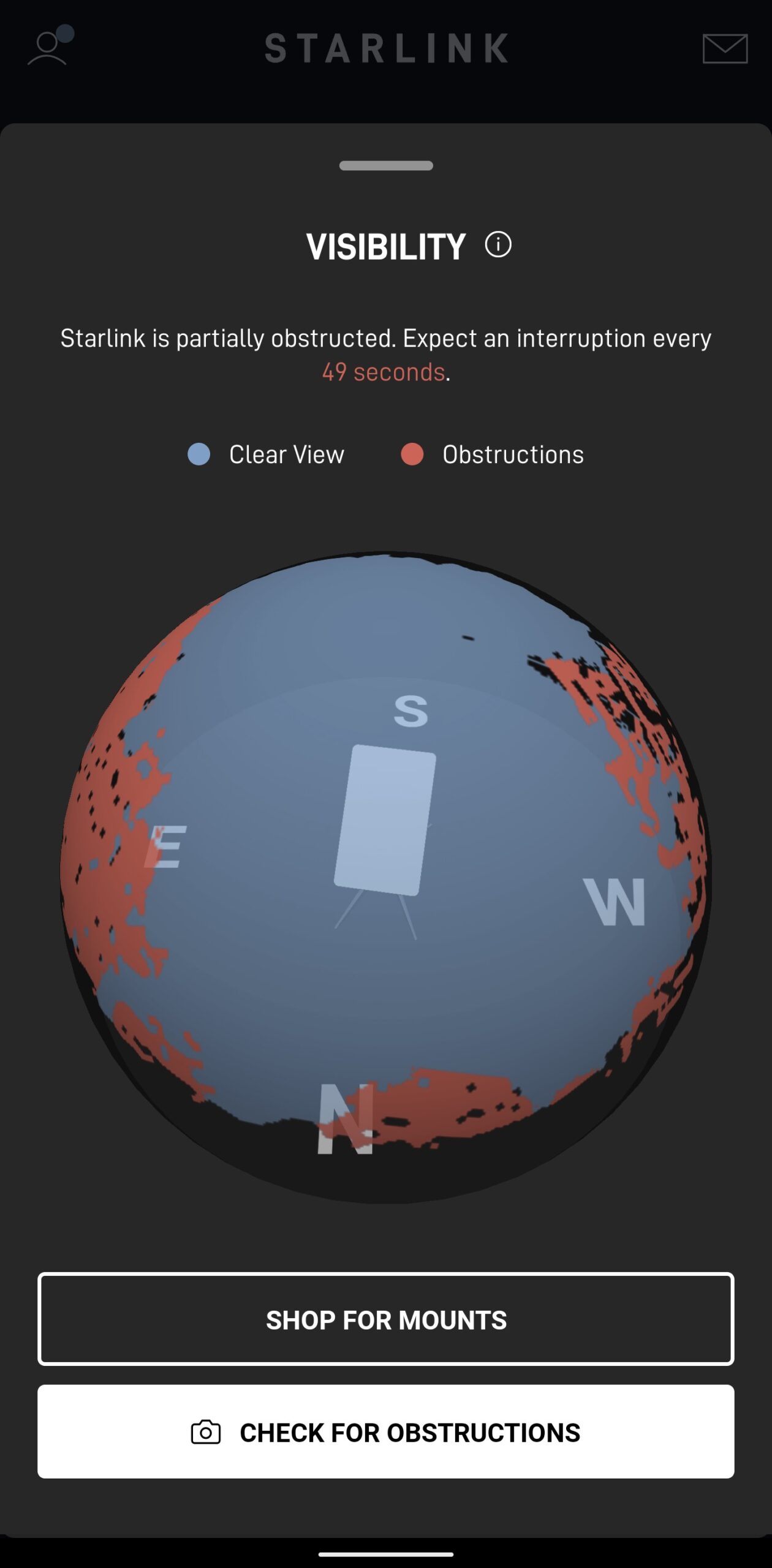
The obstruction map is mainly used for informational purposes. After the dish finishes collecting data, you can use it to visualize where the problem areas are. For example, in the image above, the dish was placed on the ground, near some tall trees. The red on the map indicates that objects blocked the satellite signal enough to create an interruption. These interruptions can cause internet drop outs, high latency, buffering, slow speeds, and other issues.
If you have obstructions, according to the app, Starlink recommends mounting the dish in a different location. Optimal performance requires a completely clear view of the sky, with virtually no red areas on the obstruction map. If you have trees around, the solution is usually mounting the dish higher up or further away from them.
See also: Starlink Obstructions, How Much Is Too Much?
How to reset the obstruction map
You may need to reset the obstruction map if you move the dish, or if you’ve removed some of the obstructions. By default, the Starlink app won’t completely clear the map after a power cycle, which used to be the case. Now, you must manually reset the data.
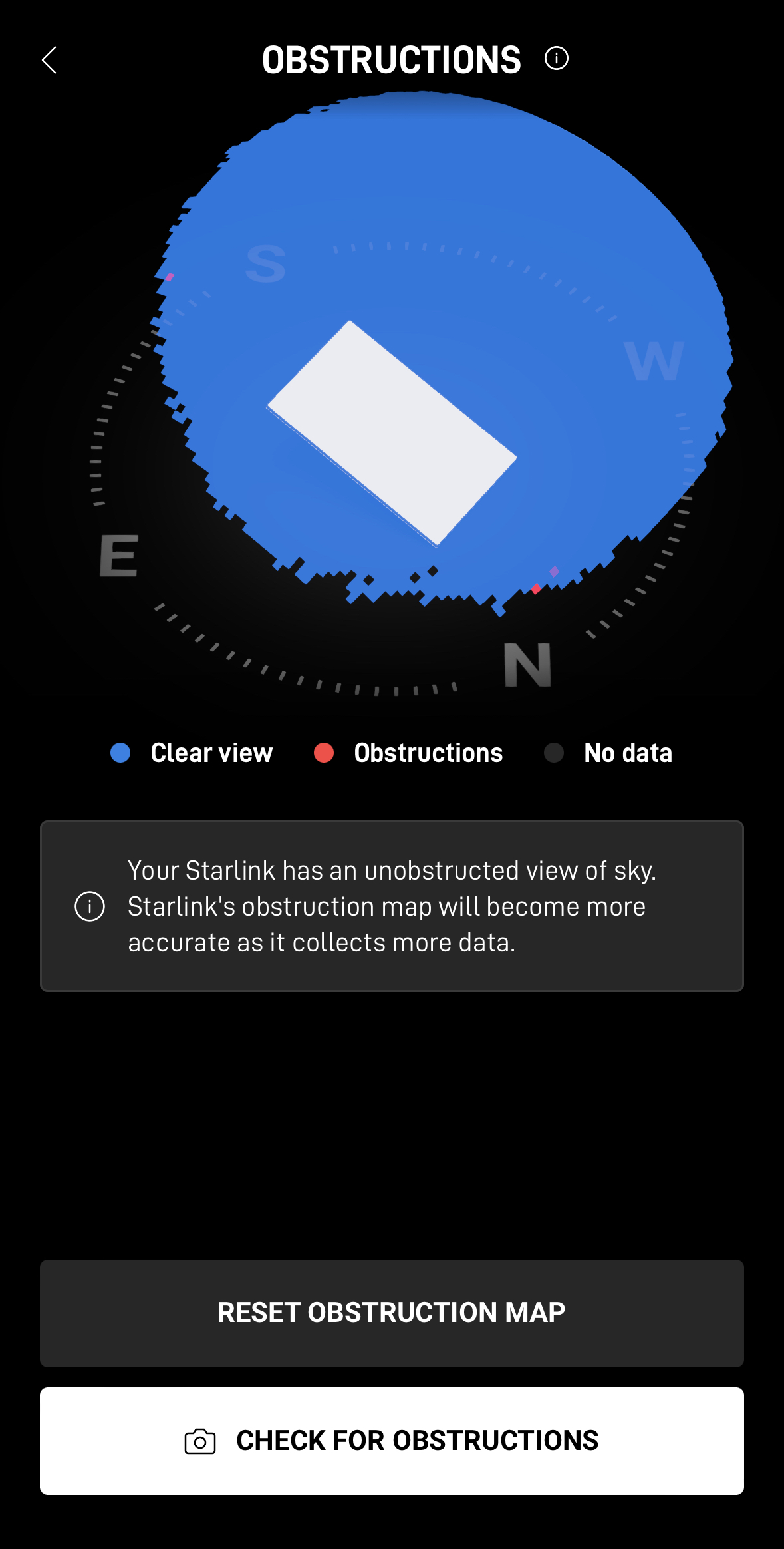
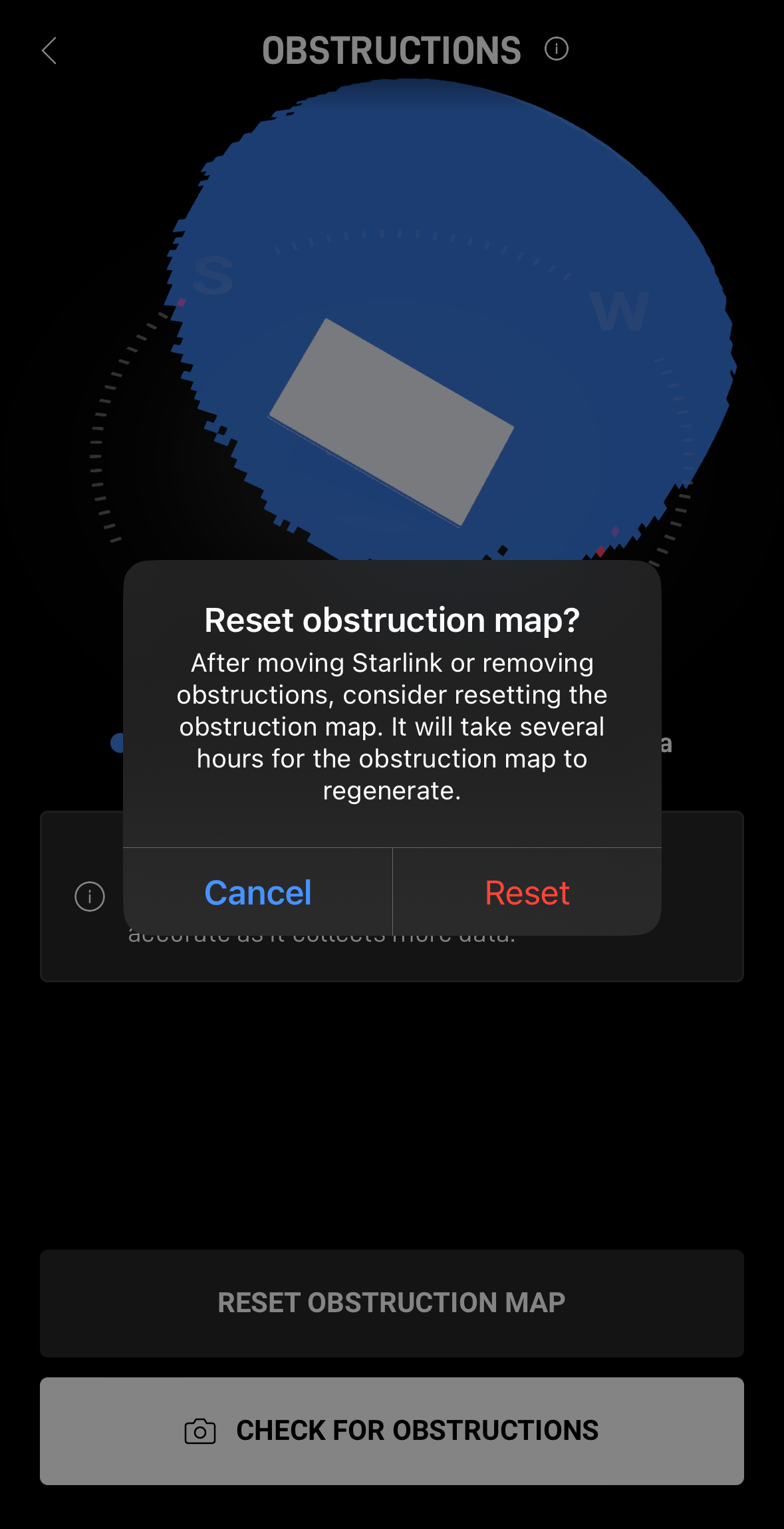
To reset the obstruction map:
- Open the Starlink app
- Tap on Obstructions in the menu
- Tap the Reset Obstruction Map button
- To confirm, tap Reset
It will take up to 12 hours to collect obstruction data before the map is fully filled out. During this time, the map updates in real time as satellites fly overhead. I covered this change in another blog post. It’s kind of cool to see the satellite paths, so you might want to play around with resetting your obstruction map just to see the real time data in action.
Starlink says obstructed performance is a priority
In related news, Starlink says that improving performance for obstructed customers is one of their top priorities. In the early days of Starlink, even a small amount of obstructions could mean several interruptions per minute. As you can imagine, customers living in heavily wooded areas struggled to get reliable performance with typical roof mounts. Back then, the issue was the amount of satellites in orbit. A fewer number of satellites meant fewer alternatives if one of them was blocked from the dishes view.
Now, though, there are thousands of Starlink satellites in operation. According to Starlink, your dish will automatically attempt to use another satellite if the current one becomes obstructed. Most of the time, these changes happen in a fraction of a second, virtually undetectable with most internet activities. With more and more satellites going into service, Starlink has more options for your dish. As time goes on, Starlink will get better at dealing with trees and other objects that block part of the sky.
Final thoughts
This new app update seems to be part of the solution to obstructed performance. Previously, the obstruction map for the dish was only saved until the next reboot. Starlink dishes usually reboot every week or two for software updates. Sometimes, multiple updates are released within a week. But now that the data is saved until it is manually reset, Starlink can begin to use that information to better serve dishes with obstructions.
Related: Here's Why You See A Blank Line In Your Starlink Obstruction Map

In my location, I get 70% coverage when running the App.
Is there a conversion table anywhere that can tell me what that means in speed, outage I can expect?
I have an article here that talks about this: https://www.starlinkhardware.com/starlink-obstructions-how-much-is-too-much/
I have a mobile plan that I currently pay 150/month for so we can take the service on extended RV trips. Is there any way I can get that cost lower? Would the recently featured loophole showing the $30 hidden discount be available?
You could change your plan to Residential to make it cheaper. You can use Residential when traveling by simply updating the service address at each location you stay. Mobile is great because you can travel with it just about anywhere without worrying about it, but with the waitlist a thing of the past, you can also travel with Residential if you don’t mind updating the service address frequently. Even better, you could pay the discounted rate assuming it’s still around and travel with that plan (by updating the address each time you move).