Starlink’s sleep mode conserves power and data by scheduling times where the dish will stop communicating with satellites. The dish also stops melting snow and ice while sleeping. Ethernet and Wifi connections remain active, so you can wake Starlink up at any time.
Sleep mode is configured through the Starlink app. You’ll find it under Settings > Starlink > Sleep Schedule. You must be locally connected to your Starlink Wifi network to change sleep settings. You can turn on sleep schedule, and then schedule time each day where the dish will go to sleep. Advanced scheduling is not available. For example, you can’t specify which days of the week sleep mode will be active, or create multiple blocks of sleep time during the same day.

What is sleep mode for?
Sleep mode is aimed at off-grid, RV, and van life users who rely on batteries and solar power for electricity. In these types of applications, customers appreciate any possible power savings. By turning on Sleep Schedule, you can reduce the power consumption of your Starlink system to the bare minimum needed to maintain communication between the dish and satellites.
Even those of us connected to the grid can benefit from sleep mode. The energy savings might not be as important to home users, but sleep mode also stops background apps and devices from using unnecessary data when we aren’t even using them. Sleep mode can also be used to restrict internet access during certain hours, since there is no connection when Starlink is sleeping.
How much power does it save?
I put Starlink’s sleep mode to the test, to see how much power it actually saves. For my test, I used a Gen 3 Standard dish. I measured power consumption in watts, directly from the AC power plug.
Normal operation: 64 watts
Sleep mode: 25 watts
Sleep mode reduced my Starlink’s power consumption by 60%! That’s a significant amount of power if you have an off-grid application.
Why not just turn the dish off instead?
If you want to save power, it might be best to just unplug your Starlink to turn it off completely. But sleep mode has some advantages over just turning the dish off.
First, the boot up time from off can take up to 15 minutes. That’s because the dish has to go through the entire booting process, from finding satellites, to determining its GPS location. In sleep mode, those processes are not interrupted, so the boot up time is much faster.
Second, sleep mode keeps your home Wifi network running. If you turn off the dish completely, all your devices will disconnect from Starlink’s Wifi network. Although most devices can automatically reconnect once you turn Starlink back on, some won’t, and you’ll have to manually reconnect them. With sleep mode, the Wifi stays on, and devices won’t disconnect. This also allows you to continue routing traffic over your local network. For example, if you have network storage, you can continue to move files from one PC to another over your Wifi network.
When to avoid using sleep mode
When the dish enters a sleep state, it won’t produce enough heat on the surface of the antenna to melt snow and ice. It’s not a good idea to schedule sleep mode when you expect extreme cold, snow, or ice. According to Starlink, it could take several hours to melt snow/ice if it accumulates on the dish while in sleep mode.
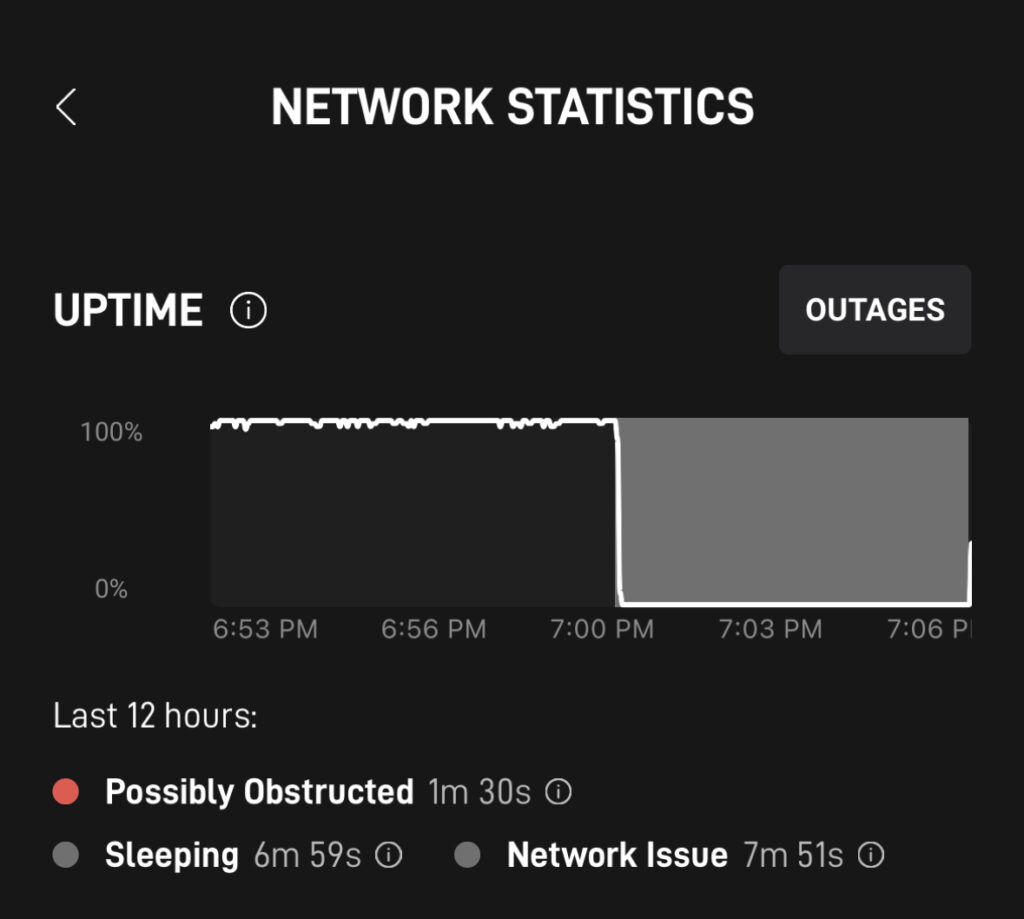
If you have services that require a constant internet connection, such as security cameras or Wifi calling, don’t use sleep mode. Remember, sleep mode halts most communication with the Starlink satellites, so you won’t have internet access. If you need to maintain an internet connection for remote access to cameras or Wifi calling, it’s better to leave the Starlink in normal mode.
Another thing to keep in mind – you can only turn sleep mode off if you are connected to your home Wifi network. If you are away from home, you won’t be able to manually turn off sleep mode. You’ll have to wait until the scheduled wake up time.
Will the dish software still update?
Yes, firmware updates will continue to take place during the normal overnight hours, determined by Starlink. When an update is available, the dish will wake itself up, update, and then go back to sleep. Software updates typically happen between 2:00AM and 4:00AM.
Be sure to check out our Firmware Updates page to see how often updates are pushed out.
Can I wake the dish up while it’s sleeping?
If your Starlink is sleeping and you need to access the internet before its scheduled wake up time, simply go to the Sleep Schedule screen in the app, and toggle the enable sleep schedule option. It could take several minutes to reconnect.

I use sleep mode and then I use now an other router. All works well, only the sleep Mode is not changeable
I would like to turn off but the message shows every time I must connected to an network?
Any ideas?
I use iOS App
Thanks
Kind Regards
Matthias
If you can’t get the 3rd party router to connect to the dish in the Starlink app, you might need to factory reset the Starlink router, turn of sleep mode, and then go back to bypass mode.
I’m using the sleep mode to kick my kids off the internet at night. No more all night gaming sessions! Lol
are we still able to receive phone calls (cell phone)? the wifi signal is still on the phone – (when its in sleep mode) – does that prevent the calls from coming through? I have ooma on the starlink and that seems to be disabled – so I was wondering about cell phones.
Sleep mode turns off the internet connection, so you can’t use it if you need access to Wifi calling.
The sleep settings seems to have disappeared from my app. I had previously set some sleep times. I want to stop this now and the setting is not in the app. Has it been removed in an update? Does anyone else have this problem? I have the Android app version2023.11.0
Make sure you are signed in to your account on the app. Sign out and sign back in just to confirm. If that doesn’t work, try uninstalling and reinstalling the app.
I am also running into this issue. I have the Apple app. I signed back in, but the speed mode is not available. Bizarre.
Thanks, Noah! Reinstalling the app seemed to do the trick.
Good day. I am an off grid user with small solar so power is always a concern. In the past 2 months of using starlink I shut off the power each night and sometimes multiple times during the day when it is cloudy. I do not stow the dish. When I turn the power back on it only takes a minute or 2 to reconnect and I have not noticed any issues. In terms of software updates if you have the app on your phone or laptop you are notified that one is available. simply tap to start, and in a few minutes the updates are complete. I do not see any need to leave the power on at all and don’t see the value in sleep mode.
I agree, the 10 watts or so you might save over just leaving it on isn’t that great compared to just unplugging it. This is an early access feature, maybe Starlink will improve the sleep power consumption in the future.
FYI. You may need to manually delete your current Starlink app and reinstall it to get this feature on a IOS device. The update doesn’t show up or happen automatically in some cases. Settings will not be lost 😎
I have been unplugging at night to save power. Will this cause any issue ?
Shouldn’t be an issue. You can also try stowing it instead. Do you find that the firmware stays up to date? Does it just update when you power it back on? Usually Starlink will update overnight.
I installed Starlink in September 2022, and it was working fine until January Friday 13th (of all things). Then I suddenly had no signal. Seems curious that several updates were also activated what is now ‘a week ago.’ I rebooted the main router and mesh nodes by plugging and unplugging six times. The routers have strong signal and show device connections under Network, but no internet. I have placed several trouble tickets with Starlink, but tech support has not responded AT ALL. Reading the note on the new ‘sleep’ mode I updated the app on my iPhone, but I do not see a sleep mode. Can this sleep mode have activated somehow?
It’s not in sleep mode. Likely you have a hardware issue, either the cable or router would be my guess. Reseat all the connections. What does the app say? Online? Offline-Disconnected?
Can’t reach Starlink. They discontinued my service. Can’t sign on to update debit card. My credentials are invalid. I’ve had two yrs – now I don’t exist. Frustrated and screwed. Thanks. Terry Henkel
You can reset your password by clicking Recover Account on the Starlink.com login page.
Thanks for this info
i wonder how updates to starlink will
be done if the devices are off at night?
Since it’s all software driven, it’s possible that the dish could wake itself up in the middle of the night just to update, and then go back to sleep. Otherwise, it would be updating during the day, which isn’t ideal for most people. We will have to wait until more reports come in to see how they did it.