Starlink recently launched a new map tool on their website that allows people to view average download and upload speeds by location. The data displayed on the map comes from real Starlink customers who are performing speed tests using the Starlink app.
Before the speed map was available, Starlink only listed a broad range of internet speeds by service plan. Now, you will know exactly what performance to expect. Even existing customers will find the map tool useful for benchmarking their own performance against others nearby.
In this article, I’ll show you how to use the Starlink speed map. I will also answer some frequently asked questions about Starlink’s features and performance. First, let’s explore the new Starlink speed map tool.
Table of Contents
How to check Starlink speeds in your area
To see what performance real Starlink users are getting in your area, visit Starlink.com/map. By default, the Availability map layer is selected. Availability gives you information about Starlink capacity and coverage. To view Starlink internet speeds, click the drop down arrow next to Availability.
The map layers, in addition to Availability, include Download Speed, Upload Speed, and Latency. I will select Download Speed to view information about how fast I can download large files. Notice the map legend in the upper left corner. There are different shades of blue that represent the median download speed for the area.
Hover over any area on the map to view the Starlink download speeds for that location. When you stop on any location, Starlink provides a range of download speeds. This range represents the 20th to 80th percentile for Starlink Standard (Residential) customers, during local peak usage hours.
You can repeat the same steps to view average Upload Speed and average Latency for your area. Just select the map layer you want, and hover over your location.
One important note is that Starlink is reporting data for local peak hours. During peak hours, typically between 5pm and 11pm, internet traffic is highest. Performance is the worst during peak hours, because everyone on the Starlink network is competing for bandwidth. In other words, the data displayed on the Starlink speed map is pretty conservative. Expect higher performance most of the time, especially during off peak hours.
Starlink speeds by service plan
The Starlink service plan you select will have an impact on your speeds. Starlink assigns a different priority to each service plan. At the bottom of the priority list are Mobile (Roam) and Best Effort subscribers. If you are on one of those plans, expect slower speeds, especially during peak hours.
Standard (Residential) customers are in the middle of the hierarchy, with Priority (Business) and Mobile Priority customers receiving the highest priority on the Starlink network. Users on the highest priority plans should expect the best performance.
Starlink publishes performance specifications for each service plan. Here is a summary:
| Service Plan | Performance |
|---|---|
| Standard (Residential) | 25-220 mbps down 5-20 mbps up 25-60 ms latency |
| Priority (Business) | 40-220 mbps down 8-25 mbps up 25-60 ms latency |
| Mobile (Roam, Best Effort) | 5-50 mbps down 2-10 mbps up < 99 ms latency |
| Mobile Priority (Maritime/Mobility) | 40-220 mbps down 8-25 mbps up < 99 ms latency |
Frequently asked questions
Is Starlink fast enough in 2024?
With speeds above 100 mbps in many areas, Starlink is fast enough for the vast majority of users in 2024. With these speeds, you’ll be able to stream shows and movies, download large files, and game online without issues.
If you have a lot of devices sharing the internet connection you might run into bandwidth problems. Too many people trying to download or upload on the same connection could cause a noticeable slowdown. The typical family with 4 or 5 devices connected at one time will be fine using Starlink.
Is Starlink latency good enough for online gaming?
The typical Starlink latency of 50 ms is a higher than some other kinds of broadband internet, but it is still within an acceptable range for online gaming. If you visit the Starlink subreddit on Reddit, you’ll find many reports from online gamers using the service without any lag. Typically, latency figures 100 ms or below will work fine for online gaming. Above 100 ms, lag becomes noticeable.
For more information about gaming on Starlink, check out our post, Satellite Internet – Is It Good For Gaming?
Does Starlink have unlimited data?
Starlink offers unlimited data on most service plans. There are no data caps to worry about. Priority and Mobile Priority customers do have a cap, and they can pick from a range of high priority data options. For more detail, check out our Guide To Starlink Data Types And Data Caps.
Does Starlink throttle speeds?
Yes, Starlink will slow down speeds for Best Effort and Mobile (Roam) plan customers. The bandwidth priority goes to Standard (Residential), Priority (Business), and Mobile Priority users. Customers of the lower plan tiers might experience lower speeds in times of network congestion.
How does Starlink compare to other internet options?
Compared to other satellite providers, Starlink dominates in terms of performance. Not only are download and upload speeds faster than the median HughesNet or Viasat connection, the low latency of Starlink is a game changer for remote customers without access to terrestrial fixed broadband. Check out our article Starlink vs HughesNet for more details. We also compare Starlink vs Viasat.
Compared to fixed broadband, Starlink download and upload speeds are comparable, although fixed broadband has a performance advantage. For a more detailed breakdown on how Starlink compares to other ISP’s, check our our post on Starlink alternatives.
Starlink vs 5G home internet speeds
5G service continues to roll out around the world, and we are seeing more and more 5G home internet plans with unlimited data. This gives customers without fixed broadband access another fast internet option.
T-Mobile and Verizon are the current leaders in 5G home internet, with speeds usually above 200 mbps. 5G home internet can be a great alternative to Starlink if it is available at your location.
Final thoughts
Starlink’s new speed map tool allows people to see exactly what kinds of internet speeds they should expect in their area. The typical Starlink user can expect download speeds between 25-220 mbps, with most getting well above 100 mbps. Upload speeds are between 10-20 mbps. Average latency for Starlink connections is 50 ms.
Related: Why Are My Starlink Speeds So Slow?

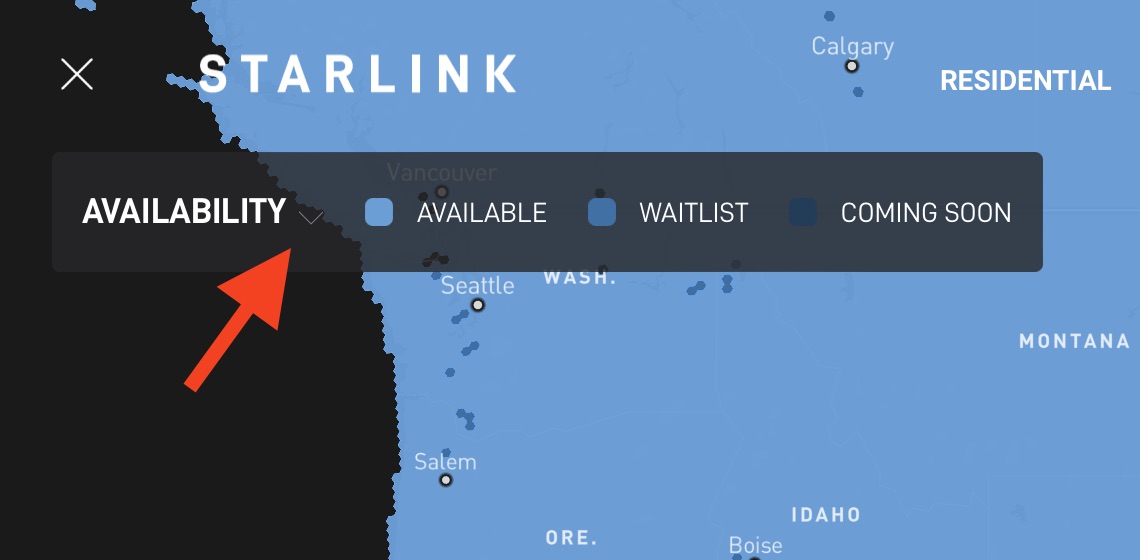

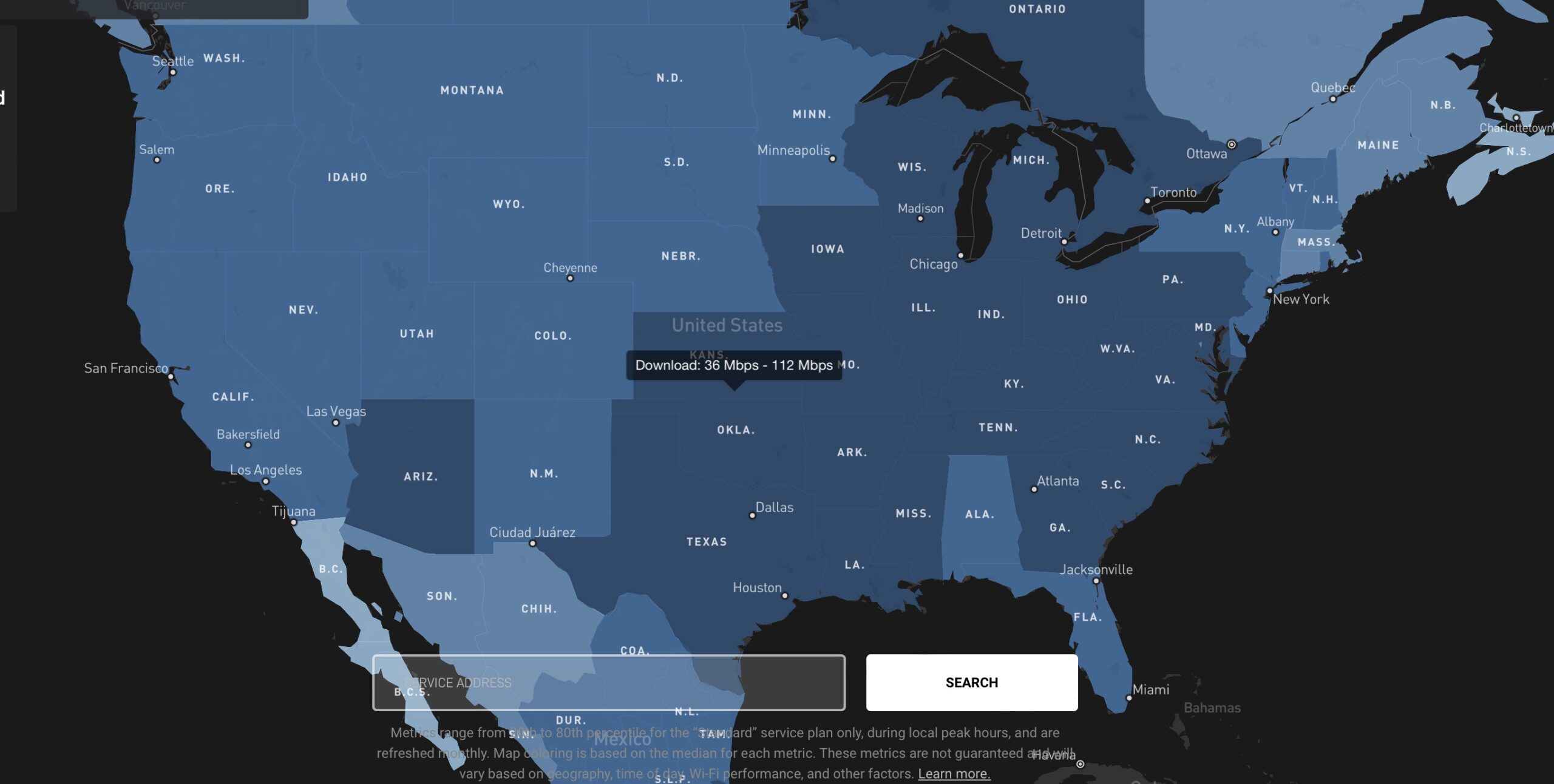
The download/upload speed maps are too general as they are only state/province by state/province, not really giving any true local information.
Frustrating that they have canceled the portability option, as I live in two locations (one US, one Canada) and would like to be able to take the service between them. Roaming does this, but at significantly more cost and lower data priority.
This is the speed I am experiencing using the starlink router and a roof mount for the dish.
Ping icon
Latency
138.3 ms
Ping icon
Download
27.04 Mbps
Stability
Transferred Data
65%
58.12 MB
Ping icon
Speedcheck Internet Concierge
Call Now!
Faster Internet Plans Available For You
📞 855-908-9120
Ping icon
Upload
10.96 Mbps
Stability
Transferred Data
21%
9.45 MB
Ping icon
IP-Address
216.147.127.155
IPv6
Ping icon
Provider
Space Exploration Technologies Corporation
During peak usage hours, speeds will be slower, depending on how many Starlink users are in your area. It’s also important to consider your test setup. Testing from a device that is connected via ethernet is ideal, to eliminate any Wifi performance issues. Also, if anyone else on the network is using bandwidth, that will affect the speed score.
Ping icon
Latency
138.3 ms
Ping icon
Download
27.04 Mbps
Stability
Transferred Data
65%
58.12 MB
Ping icon
Speedcheck Internet Concierge
Call Now!
Faster Internet Plans Available For You
📞 855-908-9120
Ping icon
Upload
10.96 Mbps
Stability
Transferred Data
21%
9.45 MB
Ping icon
IP-Address
216.147.127.155
IPv6
Ping icon
Provider
Space Exploration Technologies Corporation
Wow live in a house seasonally off the coast of Maine. Can we cancel our subscription after 3-4 months, then the next spring resubscribe-without having to purchase all the hardware-and can we use the same account # and name each year.
Put Simply-Can I shut off my subscription every Fall and restart my subscription the following Spring?
Thanks, Doug Odom
From what I have read, it’s a gamble to cancel your subscription and then try to reactivate. When you cancel, you open up availability within your service area. If someone fills that open spot and capacity doesn’t increase, it’s possible you won’t be able to reactivate service.
If I were you I would reach out to Starlink support directly and see if they can confirm about the reactivation availability.
sorry I miss spoke
53Mbps down
10 up
Are you connecting with wifi? Try a direct ethernet connection for the most accurate speeds. Wifi could be an issue. If your laptop supports it, make sure you are using the 5ghz wifi network from Starlink.
This latest firmware has been known to cause issues with speeds. Might improve when firmware updates again.
thanks for the article. I just received starlinks kit and did a quick run on my laptop.
53Mbps up
10 Mbps down
this is just short for my remote desktop work which is looking for 15 – 20 up and 50 down. The weird thing is the speed tests are all over the place – I say 10 up and then run again and get 30 odd. Downs seems to be fairly consistant.